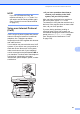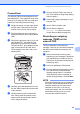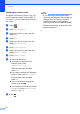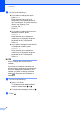User Manual
Table Of Contents
- Basic User’s Guide MFC-J6925DW
- Brother numbers
- Ordering accessories and supplies
- Notice - Disclaimer of Warranties (USA and Canada)
- Compilation and Publication Notice
- User's Guides and where do I find them?
- Table of Contents
- 1 General information
- 2 Loading paper
- 3 Loading documents
- 4 Sending a fax
- 5 Receiving a fax
- 6 Using PC-FAX
- 7 Telephone services and external devices
- 8 Dialing and storing numbers
- 9 Making copies
- 10 PhotoCapture Center™: Printing photos from a memory card or USB Flash drive
- 11 How to print from a computer
- 12 How to scan to a computer
- 13 How to print and scan with NFC (Near Field Communication)
- A Routine maintenance
- B Troubleshooting
- C Settings and features tables
- D Specifications
- Index
- brother USA-ENG
Chapter 8
74
Fax Redial 8
If you are sending a fax automatically and the
line is busy, the machine will redial once after
five minutes.
Redial only works if you dialed from the
machine.
a Load your document.
b Do one of the following:
When Fax Preview is set to Off,
press (Fax).
When Fax Preview is set to On, press
(Fax) and then
(Sending Faxes).
c Press Redial.
d Press Fax Start.
NOTE
• In Real Time Transmission the automatic
redial feature does not work when you are
using the scanner glass.
• If you are sending a fax manually and the
line is busy, press Hook before performing
step c above.
• Redial will change to Pause when you
enter a fax number.
Storing numbers 8
You can set up your machine to do the
following types of easy dialing: Address Book
and Groups for broadcasting faxes. When
you dial an Address Book number, the
Touchscreen shows the number.
NOTE
If you lose electrical power, the Address
Book numbers that are in the memory will
not be lost.
Storing a pause 8
When you are storing Address Book
numbers, you can insert one or more
3.5-second pauses by pressing Pause on the
Touchscreen.
Storing Address Book
numbers 8
You can store up to 100 Addresses with a
name, and each name can have two
numbers.
a Press (Fax).
b Press (Address Book).
c Press Edit.
d Press Add New Address.
e Press Name.
f Enter the name using the keyboard on
the Touchscreen (up to 16 characters).
Press OK.
(For help entering letters, see Entering
Text on page 190.)
g Press Address 1.