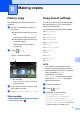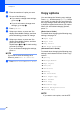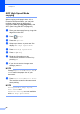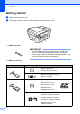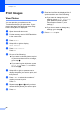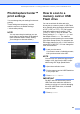User Manual
Table Of Contents
- Basic User’s Guide MFC-J6925DW
- Brother numbers
- Ordering accessories and supplies
- Notice - Disclaimer of Warranties (USA and Canada)
- Compilation and Publication Notice
- User's Guides and where do I find them?
- Table of Contents
- 1 General information
- 2 Loading paper
- 3 Loading documents
- 4 Sending a fax
- 5 Receiving a fax
- 6 Using PC-FAX
- 7 Telephone services and external devices
- 8 Dialing and storing numbers
- 9 Making copies
- 10 PhotoCapture Center™: Printing photos from a memory card or USB Flash drive
- 11 How to print from a computer
- 12 How to scan to a computer
- 13 How to print and scan with NFC (Near Field Communication)
- A Routine maintenance
- B Troubleshooting
- C Settings and features tables
- D Specifications
- Index
- brother USA-ENG
Chapter 10
84
Print Images 10
View Photos 10
You can preview your photos on the
Touchscreen before you print them. If your
photos are large files there may be a delay
before each photo is displayed.
a Open the media slot cover.
b Put the memory card or USB Flash drive
in the correct slot.
c Press Photo.
d Swipe left or right to display
View Photos.
e Press View Photos.
Press OK.
f Do one of the following:
If you want to choose photos to print
or print more than one for an image,
go to step g.
If you want to print all photos, press
Print All. Press Yes to confirm.
Go to step j.
g Swipe left or right, or press d or c to
display the photo you want to print, and
then press it.
h Press + or - to select the number of
copies you want to print.
Press OK.
i Repeat steps g and h until you have
chosen all the photos you want to print.
j Press OK.
k Read and confirm the displayed list of
options and do one of the following:
If you want to change the print
settings, press Print Settings.
(See Advanced User’s Guide:
PhotoCapture Center™ print
settings.)
If you do not want to change any
settings, go to step l.
l Press Start to print.