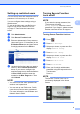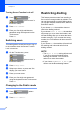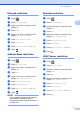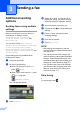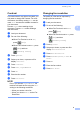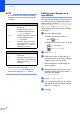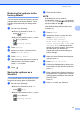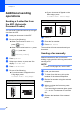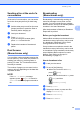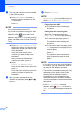User Manual
Table Of Contents
- Advanced User’s Guide MFC-J6920DW MFC-J6925DW
- User's Guides and where do I find them?
- Table of Contents
- 1 General setup
- 2 Security features
- 3 Sending a fax
- Additional sending options
- Additional sending operations
- Sending a 2-sided fax from the ADF (Automatic Document Feeder)
- Sending a fax manually
- Sending a fax at the end of a conversation
- Dual Access (Monochrome only)
- Broadcasting (Monochrome only)
- Real Time Transmission
- Overseas Mode
- Delayed Faxing (Monochrome only)
- Delayed Batch Transmission (Monochrome only)
- Checking and cancelling waiting jobs
- Polling
- 4 Receiving a fax
- 5 Dialling and storing numbers
- 6 Printing reports
- 7 Making copies
- Copy options
- Stop copying
- Improving copy speed and quality
- Enlarging or reducing copies
- Making N in 1 copies or a poster (Page Layout)
- 2 in 1 ID Copy (Page Layout)
- Sorting copies using the ADF
- Adjusting Density
- Ink Save Mode
- Thin Paper Copy
- Auto Deskew
- Book Copy
- Watermark Copy
- Remove Background Colour
- 2-sided copying
- Saving copy options as a Shortcut
- A3 Copy Shortcuts
- Copy options
- 8 Printing photos from a memory card or USB Flash drive
- 9 Printing photos from a camera
- A Routine maintenance
- B Glossary
- Index
- brother UK/IRE/GEN
Security features
5
2
Setting up restricted users 2
You can set up users with restrictions and a
password. You can set up to 10 users.
You can configure these settings using a
Web browser.
To set up the Web page, see Before you
begin to use Secure Function Lock 2.0
on page 3. Then follow the instructions
below.
a Click Administrator.
b Click Secure Function Lock.
c Enter an alphanumeric Group name or
User name (up to 15 characters) in the
ID Number/Name box and then enter a
four-digit password in the PIN box.
d Uncheck the functions that you want to
restrict in the Function Restrictions
boxes. If you want to configure the
maximum page count, check the On box
in Print Limits, and then enter the
number in the Max. Pages box. Then
click Submit.
NOTE
• You cannot use the same password as
another user’s password.
• You can set up one Public user. Public
users do not need to enter a password.
For more information, see Software and
Network User’s Guide.
Turning Secure Function
Lock on/off 2
NOTE
If you enter the wrong password, the
Touchscreen will show
Wrong Password. Enter the correct
password. If you forget it, please contact
Brother customer service for support.
Turning Secure Function Lock on 2
a Press .
b Press All Settings.
c Swipe up or down, or press a or b to
display General Setup.
d Press General Setup.
e Swipe up or down, or press a or b to
display Function Lock.
f Press Function Lock.
g Press Lock OffiOn.
h Enter your four-digit administrator
password using the keyboard on the
Touchscreen.
Press OK.
NOTE
The Secure Function Lock icon is
prominently displayed in the Home
screen.