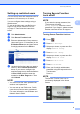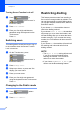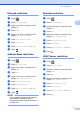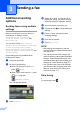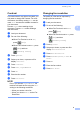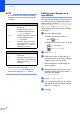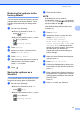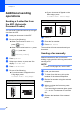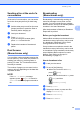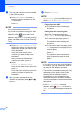User Manual
Table Of Contents
- Advanced User’s Guide MFC-J6920DW MFC-J6925DW
- User's Guides and where do I find them?
- Table of Contents
- 1 General setup
- 2 Security features
- 3 Sending a fax
- Additional sending options
- Additional sending operations
- Sending a 2-sided fax from the ADF (Automatic Document Feeder)
- Sending a fax manually
- Sending a fax at the end of a conversation
- Dual Access (Monochrome only)
- Broadcasting (Monochrome only)
- Real Time Transmission
- Overseas Mode
- Delayed Faxing (Monochrome only)
- Delayed Batch Transmission (Monochrome only)
- Checking and cancelling waiting jobs
- Polling
- 4 Receiving a fax
- 5 Dialling and storing numbers
- 6 Printing reports
- 7 Making copies
- Copy options
- Stop copying
- Improving copy speed and quality
- Enlarging or reducing copies
- Making N in 1 copies or a poster (Page Layout)
- 2 in 1 ID Copy (Page Layout)
- Sorting copies using the ADF
- Adjusting Density
- Ink Save Mode
- Thin Paper Copy
- Auto Deskew
- Book Copy
- Watermark Copy
- Remove Background Colour
- 2-sided copying
- Saving copy options as a Shortcut
- A3 Copy Shortcuts
- Copy options
- 8 Printing photos from a memory card or USB Flash drive
- 9 Printing photos from a camera
- A Routine maintenance
- B Glossary
- Index
- brother UK/IRE/GEN
8
3
Additional sending
options
3
Sending faxes using multiple
settings 3
When you send a fax, you can choose a
combination of settings, such as
Fax Resolution, 2-sided Fax,
Contrast, Glass Scan Size, and
Real Time TX.
You can also choose Call History,
Address Book, Broadcasting, Preview,
Colour Setting, Delayed Fax,
Batch TX, Polled TX, Polling RX,
Overseas Mode, Set New Default, and
Factory Reset.
Some settings are only available when
sending mono faxes.
a Load your document.
b Do one of the following:
When Fax Preview is set to Off,
press (Fax).
When Fax Preview is set to On, press
(Fax) and then
(Sending Faxes).
The Touchscreen shows:
c Press Options.
d Swipe up or down, or press a or b to
display the setting you want to change.
When the setting is displayed, press it.
e Press the option you want to set.
f Go back to step d to change additional
settings.
g Press OK when you have finished
changing settings.
h Enter the fax number.
i Press Fax Start.
NOTE
• Most settings are temporary, and the
machine returns to its default settings after
you send a fax.
• You can save some of the settings you
use most often by making them the default
settings. These settings will remain until
you change them again. (See Setting your
changes as a new default on page 10.)
• You can also save some of the settings
you use most often by setting them as a
Shortcut. (See Saving fax options as a
Shortcut on page 11.)
Stop faxing 3
To stop faxing, press .
Sending a fax 3