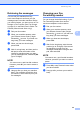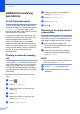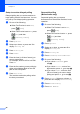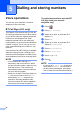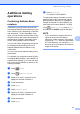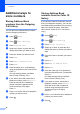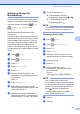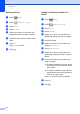User Manual
Table Of Contents
- Advanced User’s Guide MFC-J6920DW MFC-J6925DW
- User's Guides and where do I find them?
- Table of Contents
- 1 General setup
- 2 Security features
- 3 Sending a fax
- Additional sending options
- Additional sending operations
- Sending a 2-sided fax from the ADF (Automatic Document Feeder)
- Sending a fax manually
- Sending a fax at the end of a conversation
- Dual Access (Monochrome only)
- Broadcasting (Monochrome only)
- Real Time Transmission
- Overseas Mode
- Delayed Faxing (Monochrome only)
- Delayed Batch Transmission (Monochrome only)
- Checking and cancelling waiting jobs
- Polling
- 4 Receiving a fax
- 5 Dialling and storing numbers
- 6 Printing reports
- 7 Making copies
- Copy options
- Stop copying
- Improving copy speed and quality
- Enlarging or reducing copies
- Making N in 1 copies or a poster (Page Layout)
- 2 in 1 ID Copy (Page Layout)
- Sorting copies using the ADF
- Adjusting Density
- Ink Save Mode
- Thin Paper Copy
- Auto Deskew
- Book Copy
- Watermark Copy
- Remove Background Colour
- 2-sided copying
- Saving copy options as a Shortcut
- A3 Copy Shortcuts
- Copy options
- 8 Printing photos from a memory card or USB Flash drive
- 9 Printing photos from a camera
- A Routine maintenance
- B Glossary
- Index
- brother UK/IRE/GEN
Chapter 4
26
Additional receiving
operations
4
Out of Paper Reception 4
As soon as the paper tray becomes empty
during fax reception, the Touchscreen shows
No Paper Fed. Put some paper in the
paper tray. (See Basic User’s Guide: Loading
paper and other print media.)
If you don't put paper in the paper tray, the
machine will continue receiving the fax. The
remaining pages will be stored in the
memory, if enough memory is available.
Further incoming faxes will also be stored in
memory until the memory is full. To print the
faxes, put fresh paper in the tray. When the
memory is full, the machine will stop
answering calls.
Printing a reduced incoming
fax 4
If you choose On, the machine reduces each
page of an incoming fax to fit on one sheet of
Letter, Legal, Ledger, A4 or A3 size paper.
The machine calculates the reduction ratio by
using the page size of the fax and your Paper
Size setting.
(See Basic User’s Guide: Paper Size and
Type.)
a Press .
b Press All Settings.
c Swipe up or down, or press a or b to
display Fax.
d Press Fax.
e Swipe up or down, or press a or b to
display Setup Receive.
f Press Setup Receive.
g Swipe up or down, or press a or b to
display Auto Reduction.
h Press Auto Reduction.
i Press On (or Off).
j Press .
Receiving a fax at the end of a
conversation 4
At the end of a conversation, you can ask the
other party to fax you information before you
both hang up. Make sure the ADF is empty.
a Ask the other party to place the
document in their machine and to press
the Start or Send key.
b When you hear the other machine's
CNG tones (slowly repeating beeps),
press Fax Start.
NOTE
If the Touchscreen is dark for Sleep mode,
touch it to display Fax Start.
c Press Receive to receive the fax.
d Replace the handset of the external
telephone.