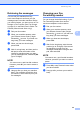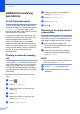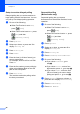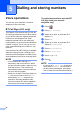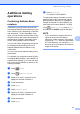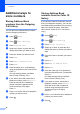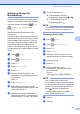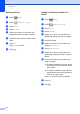User Manual
Table Of Contents
- Advanced User’s Guide MFC-J6920DW MFC-J6925DW
- User's Guides and where do I find them?
- Table of Contents
- 1 General setup
- 2 Security features
- 3 Sending a fax
- Additional sending options
- Additional sending operations
- Sending a 2-sided fax from the ADF (Automatic Document Feeder)
- Sending a fax manually
- Sending a fax at the end of a conversation
- Dual Access (Monochrome only)
- Broadcasting (Monochrome only)
- Real Time Transmission
- Overseas Mode
- Delayed Faxing (Monochrome only)
- Delayed Batch Transmission (Monochrome only)
- Checking and cancelling waiting jobs
- Polling
- 4 Receiving a fax
- 5 Dialling and storing numbers
- 6 Printing reports
- 7 Making copies
- Copy options
- Stop copying
- Improving copy speed and quality
- Enlarging or reducing copies
- Making N in 1 copies or a poster (Page Layout)
- 2 in 1 ID Copy (Page Layout)
- Sorting copies using the ADF
- Adjusting Density
- Ink Save Mode
- Thin Paper Copy
- Auto Deskew
- Book Copy
- Watermark Copy
- Remove Background Colour
- 2-sided copying
- Saving copy options as a Shortcut
- A3 Copy Shortcuts
- Copy options
- 8 Printing photos from a memory card or USB Flash drive
- 9 Printing photos from a camera
- A Routine maintenance
- B Glossary
- Index
- brother UK/IRE/GEN
30
5
Voice operations 5
You can use your extension or external
telephone to dial voice calls.
BT Call Sign (U.K. only) 5
This feature of the machine lets you use the
BT Call Sign subscriber service which allows
you to have at least two separate telephone
numbers on one telephone line. Each
telephone number has its own distinctive
ringing pattern, so you know which telephone
number is ringing. This is one way you can
have a separate telephone number for your
machine.
Your machine has a BT Call Sign compatible
distinctive ringing function, allowing you to
dedicate a second telephone number (on the
same telephone line) just for receiving faxes.
NOTE
• You can switch BT Call Sign Off
temporarily, then turn it back on. When
you get a new fax number, make sure you
reset this function. This machine will
automatically answer incoming calls that
use your new fax number.
• When you set the BT Call Sign feature to
On, the receive mode is set to Manual
automatically. Manual mode will not
respond to incoming telephone calls,
since the number you use for telephone
calls will use the normal ring pattern.
To enable the machine to work with BT
Call Sign (with your external
telephone only)
5
a Press .
b Press All Settings.
c Swipe up or down, or press a or b to
display Fax.
d Press Fax.
e Swipe up or down, or press a or b to
display Miscellaneous.
f Press Miscellaneous.
g Press BT Call Sign.
h Press On (or Off).
i Press .
NOTE
If you turn off BT Call Sign, the receive
mode stays in Manual. You will need to
set the receive mode again. (See Basic
User’s Guide: Choose the Receive Mode.)
Dialling and storing numbers 5