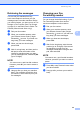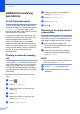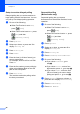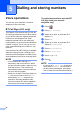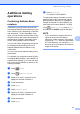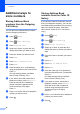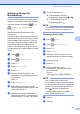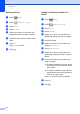User Manual
Table Of Contents
- Advanced User’s Guide MFC-J6920DW MFC-J6925DW
- User's Guides and where do I find them?
- Table of Contents
- 1 General setup
- 2 Security features
- 3 Sending a fax
- Additional sending options
- Additional sending operations
- Sending a 2-sided fax from the ADF (Automatic Document Feeder)
- Sending a fax manually
- Sending a fax at the end of a conversation
- Dual Access (Monochrome only)
- Broadcasting (Monochrome only)
- Real Time Transmission
- Overseas Mode
- Delayed Faxing (Monochrome only)
- Delayed Batch Transmission (Monochrome only)
- Checking and cancelling waiting jobs
- Polling
- 4 Receiving a fax
- 5 Dialling and storing numbers
- 6 Printing reports
- 7 Making copies
- Copy options
- Stop copying
- Improving copy speed and quality
- Enlarging or reducing copies
- Making N in 1 copies or a poster (Page Layout)
- 2 in 1 ID Copy (Page Layout)
- Sorting copies using the ADF
- Adjusting Density
- Ink Save Mode
- Thin Paper Copy
- Auto Deskew
- Book Copy
- Watermark Copy
- Remove Background Colour
- 2-sided copying
- Saving copy options as a Shortcut
- A3 Copy Shortcuts
- Copy options
- 8 Printing photos from a memory card or USB Flash drive
- 9 Printing photos from a camera
- A Routine maintenance
- B Glossary
- Index
- brother UK/IRE/GEN
Chapter 5
32
Additional ways to
store numbers
5
Storing Address Book
numbers from the Outgoing
Call history 5
You can also store Address Book numbers
from the Outgoing Call history.
a Press (Fax).
b Press (Call History).
c Press Outgoing Call.
d Swipe up or down, or press a or b to
display the number you want to store.
e Press the number you want to store.
f Press Edit.
g Press Add to Address Book.
h Press Name.
i Enter the name (up to 16 characters)
using the keyboard on the Touchscreen.
Press OK.
(For help entering letters, see Basic
User’s Guide: Entering Text.)
j If you want to store the second fax or
telephone number, press Address 2.
Enter the second fax or telephone
number using the keyboard on the
Touchscreen (up to 20 digits).
Press OK.
k Press OK to confirm the fax or telephone
number you want to store.
l Press .
Storing Address Book
numbers from the Caller ID
history 5
If you have the Caller ID subscriber service
from your telephone company, you can also
store Address Book numbers from incoming
calls in the Caller ID history. (See Basic
User’s Guide: Caller ID (U.K. and Ireland
only).)
a Press (Fax).
b Press (Call History).
c Press Caller ID history.
d Swipe up or down, or press a or b to
display the name or number you want to
store.
e Press the name or number you want to
store.
f Press Edit.
g Press Add to Address Book.
h Press Name.
i Enter the name (up to 16 characters)
using the keyboard on the Touchscreen.
Press OK.
(For help entering letters, see Basic
User’s Guide: Entering Text.)
j If you want to store a second fax or
telephone number, press Address 2.
Enter the second fax or telephone
number using the keyboard on the
Touchscreen (up to 20 digits).
Press OK.
k Press OK to confirm the fax or telephone
number you want to store.
l Press .