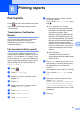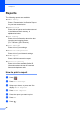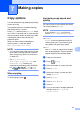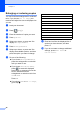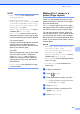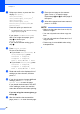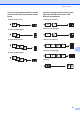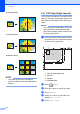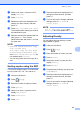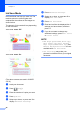User Manual
Table Of Contents
- Advanced User’s Guide MFC-J6920DW MFC-J6925DW
- User's Guides and where do I find them?
- Table of Contents
- 1 General setup
- 2 Security features
- 3 Sending a fax
- Additional sending options
- Additional sending operations
- Sending a 2-sided fax from the ADF (Automatic Document Feeder)
- Sending a fax manually
- Sending a fax at the end of a conversation
- Dual Access (Monochrome only)
- Broadcasting (Monochrome only)
- Real Time Transmission
- Overseas Mode
- Delayed Faxing (Monochrome only)
- Delayed Batch Transmission (Monochrome only)
- Checking and cancelling waiting jobs
- Polling
- 4 Receiving a fax
- 5 Dialling and storing numbers
- 6 Printing reports
- 7 Making copies
- Copy options
- Stop copying
- Improving copy speed and quality
- Enlarging or reducing copies
- Making N in 1 copies or a poster (Page Layout)
- 2 in 1 ID Copy (Page Layout)
- Sorting copies using the ADF
- Adjusting Density
- Ink Save Mode
- Thin Paper Copy
- Auto Deskew
- Book Copy
- Watermark Copy
- Remove Background Colour
- 2-sided copying
- Saving copy options as a Shortcut
- A3 Copy Shortcuts
- Copy options
- 8 Printing photos from a memory card or USB Flash drive
- 9 Printing photos from a camera
- A Routine maintenance
- B Glossary
- Index
- brother UK/IRE/GEN
37
7
7
Copy options 7
You can change the copy settings temporarily
for the next copy.
The machine returns to its default settings
after being idle for 1 minute.
Press Copy, and then press Options. Swipe
up or down, or press a or b to scroll through
the copy settings. When the setting you want
is displayed, press it and choose your
preferred option.
When you have finished changing the
options, press OK, and then press
Mono Start or Colour Start.
NOTE
• You can save some of the options you use
most often by setting them as a Shortcut.
(See Saving copy options as a Shortcut
on page 50.)
• The Ink Save Mode,
Thin Paper Copy, Book Copy and
Watermark Copy features are
supported by technology from Reallusion,
Inc.
Stop copying 7
To stop copying, press .
Improving copy speed and
quality 7
You can choose from the speed and quality.
The factory default is Normal.
NOTE
If you choose Normal, you can only
choose Plain Paper in Paper Type.
Normal
Normal is the recommended mode for
ordinary print outs. This produces good
copy quality with good copy speed.
Best
Use Best mode to copy precise images,
such as photographs. This provides the
highest resolution and slowest speed.
a Load your document.
b Press (Copy).
c Enter the number of copies you want.
d Press Options.
e Swipe up or down, or press a or b to
display Quality.
f Press Quality.
g Press Normal or Best.
h Press OK.
i If you do not want to change additional
settings, press Mono Start or
Colour Start.
Making copies 7