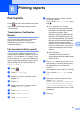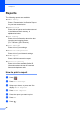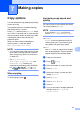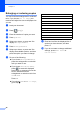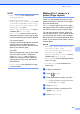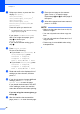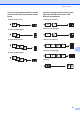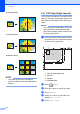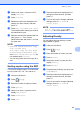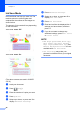User Manual
Table Of Contents
- Advanced User’s Guide MFC-J6920DW MFC-J6925DW
- User's Guides and where do I find them?
- Table of Contents
- 1 General setup
- 2 Security features
- 3 Sending a fax
- Additional sending options
- Additional sending operations
- Sending a 2-sided fax from the ADF (Automatic Document Feeder)
- Sending a fax manually
- Sending a fax at the end of a conversation
- Dual Access (Monochrome only)
- Broadcasting (Monochrome only)
- Real Time Transmission
- Overseas Mode
- Delayed Faxing (Monochrome only)
- Delayed Batch Transmission (Monochrome only)
- Checking and cancelling waiting jobs
- Polling
- 4 Receiving a fax
- 5 Dialling and storing numbers
- 6 Printing reports
- 7 Making copies
- Copy options
- Stop copying
- Improving copy speed and quality
- Enlarging or reducing copies
- Making N in 1 copies or a poster (Page Layout)
- 2 in 1 ID Copy (Page Layout)
- Sorting copies using the ADF
- Adjusting Density
- Ink Save Mode
- Thin Paper Copy
- Auto Deskew
- Book Copy
- Watermark Copy
- Remove Background Colour
- 2-sided copying
- Saving copy options as a Shortcut
- A3 Copy Shortcuts
- Copy options
- 8 Printing photos from a memory card or USB Flash drive
- 9 Printing photos from a camera
- A Routine maintenance
- B Glossary
- Index
- brother UK/IRE/GEN
Chapter 7
42
Poster(2x1)
Poster(2x2)
Poster(3x3)
NOTE
The poster copies have overlapping
portions so that you can easily paste them
together.
2 in 1 ID Copy (Page Layout) 7
You can copy both sides of your identification
card onto one page, keeping the original card
size. Make sure the paper size is set to A4 or
Letter.
NOTE
You can copy an identification card to the
extent permitted under applicable laws.
(See Product Safety Guide: Unlawful use
of copying equipment.)
a Place your identification card face down
near the left corner of the scanner glass
as shown in the illustration.
1 3 mm or greater (top, left)
2 210 mm
3 148 mm
4 scannable area
b Press (Copy).
c Enter the number of copies you want.
d Press Options.
e Swipe up or down, or press a or b to
display Page Layout.
f Press Page Layout.
1
1
1
2
3
4
1