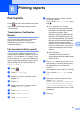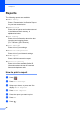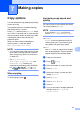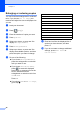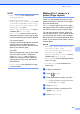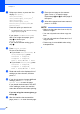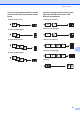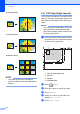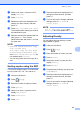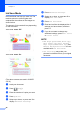User Manual
Table Of Contents
- Advanced User’s Guide MFC-J6920DW MFC-J6925DW
- User's Guides and where do I find them?
- Table of Contents
- 1 General setup
- 2 Security features
- 3 Sending a fax
- Additional sending options
- Additional sending operations
- Sending a 2-sided fax from the ADF (Automatic Document Feeder)
- Sending a fax manually
- Sending a fax at the end of a conversation
- Dual Access (Monochrome only)
- Broadcasting (Monochrome only)
- Real Time Transmission
- Overseas Mode
- Delayed Faxing (Monochrome only)
- Delayed Batch Transmission (Monochrome only)
- Checking and cancelling waiting jobs
- Polling
- 4 Receiving a fax
- 5 Dialling and storing numbers
- 6 Printing reports
- 7 Making copies
- Copy options
- Stop copying
- Improving copy speed and quality
- Enlarging or reducing copies
- Making N in 1 copies or a poster (Page Layout)
- 2 in 1 ID Copy (Page Layout)
- Sorting copies using the ADF
- Adjusting Density
- Ink Save Mode
- Thin Paper Copy
- Auto Deskew
- Book Copy
- Watermark Copy
- Remove Background Colour
- 2-sided copying
- Saving copy options as a Shortcut
- A3 Copy Shortcuts
- Copy options
- 8 Printing photos from a memory card or USB Flash drive
- 9 Printing photos from a camera
- A Routine maintenance
- B Glossary
- Index
- brother UK/IRE/GEN
Chapter 7
44
Ink Save Mode 7
Ink Save Mode can help you save ink. The
machine prints the colours lighter and
emphasises the outlines of the images as
shown below:
The amount of ink saved will vary depending
on the document.
Ink Save Mode: Off
7
Ink Save Mode: On 7
(The above screens are used in ISO/IEC
24712.)
a Load your document.
b Press (Copy).
c Enter the number of copies you want.
d Press Options.
e Swipe up or down, or press a or b to
display Advanced Settings.
f Press Advanced Settings.
g Swipe up or down, or press a or b to
display Ink Save Mode.
h Press Ink Save Mode.
i Read and confirm the displayed list of
settings you have chosen, and then
press OK.
j If you do not want to change any
additional settings, press Mono Start
or Colour Start.
NOTE
• ADF High Speed Mode, Book Copy,
Thin Paper Copy, Auto Deskew,
Page Layout, Watermark Copy and
Remove Background Colour are not
available with Ink Save Mode.
• Ink Save Mode may make your
printouts look different from your original
document.