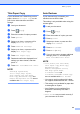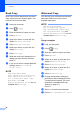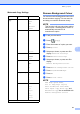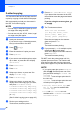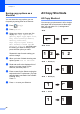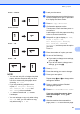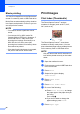User Manual
Table Of Contents
- Advanced User’s Guide MFC-J6920DW MFC-J6925DW
- User's Guides and where do I find them?
- Table of Contents
- 1 General setup
- 2 Security features
- 3 Sending a fax
- Additional sending options
- Additional sending operations
- Sending a 2-sided fax from the ADF (Automatic Document Feeder)
- Sending a fax manually
- Sending a fax at the end of a conversation
- Dual Access (Monochrome only)
- Broadcasting (Monochrome only)
- Real Time Transmission
- Overseas Mode
- Delayed Faxing (Monochrome only)
- Delayed Batch Transmission (Monochrome only)
- Checking and cancelling waiting jobs
- Polling
- 4 Receiving a fax
- 5 Dialling and storing numbers
- 6 Printing reports
- 7 Making copies
- Copy options
- Stop copying
- Improving copy speed and quality
- Enlarging or reducing copies
- Making N in 1 copies or a poster (Page Layout)
- 2 in 1 ID Copy (Page Layout)
- Sorting copies using the ADF
- Adjusting Density
- Ink Save Mode
- Thin Paper Copy
- Auto Deskew
- Book Copy
- Watermark Copy
- Remove Background Colour
- 2-sided copying
- Saving copy options as a Shortcut
- A3 Copy Shortcuts
- Copy options
- 8 Printing photos from a memory card or USB Flash drive
- 9 Printing photos from a camera
- A Routine maintenance
- B Glossary
- Index
- brother UK/IRE/GEN
Chapter 7
46
Book Copy 7
Book Copy corrects dark borders and skew
when copying from the scanner glass. Your
machine can correct the data.
a Load your document.
b Press (Copy).
c Enter the number of copies you want.
d Press Options.
e Swipe up or down, or press a or b to
display Advanced Settings.
f Press Advanced Settings.
g Swipe up or down, or press a or b to
display Book Copy.
h Press Book Copy.
i Read and confirm the displayed list of
settings you have chosen, and then
press OK.
j If you do not want to change additional
settings, press Mono Start or
Colour Start.
NOTE
ADF High Speed Mode,
Page Layout, Sort, 2-sided Copy,
Auto Deskew, Ink Save Mode,
Fit to Page, Thin Paper Copy,
Watermark Copy and
Remove Background Colour are not
available with Book Copy.
Watermark Copy 7
You can copy your document and include a
watermark, select one from the list of
template watermarks.
NOTE
ADF High Speed Mode,
Fit to Page, Page Layout,
Auto Deskew, Thin Paper Copy,
Ink Save Mode, Book Copy and
Remove Background Colour are not
available with Watermark Copy.
Using a template 7
a Load your document.
b Press (Copy).
c Enter the number of copies you want.
d Press Options.
e Swipe up or down, or press a or b to
display Advanced Settings.
f Press Advanced Settings.
g Swipe up or down, or press a or b to
display Watermark Copy.
h Press Watermark Copy.
i Change the watermark settings by
pressing the options displayed on the
Touchscreen as required. (For more
information, see Watermark Copy
Settings on page 47.)
Press OK.
j Press OK to confirm the watermark.
k Press Mono Start or Colour Start.