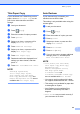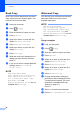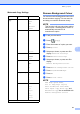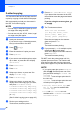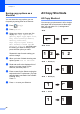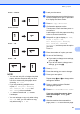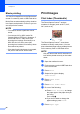User Manual
Table Of Contents
- Advanced User’s Guide MFC-J6920DW MFC-J6925DW
- User's Guides and where do I find them?
- Table of Contents
- 1 General setup
- 2 Security features
- 3 Sending a fax
- Additional sending options
- Additional sending operations
- Sending a 2-sided fax from the ADF (Automatic Document Feeder)
- Sending a fax manually
- Sending a fax at the end of a conversation
- Dual Access (Monochrome only)
- Broadcasting (Monochrome only)
- Real Time Transmission
- Overseas Mode
- Delayed Faxing (Monochrome only)
- Delayed Batch Transmission (Monochrome only)
- Checking and cancelling waiting jobs
- Polling
- 4 Receiving a fax
- 5 Dialling and storing numbers
- 6 Printing reports
- 7 Making copies
- Copy options
- Stop copying
- Improving copy speed and quality
- Enlarging or reducing copies
- Making N in 1 copies or a poster (Page Layout)
- 2 in 1 ID Copy (Page Layout)
- Sorting copies using the ADF
- Adjusting Density
- Ink Save Mode
- Thin Paper Copy
- Auto Deskew
- Book Copy
- Watermark Copy
- Remove Background Colour
- 2-sided copying
- Saving copy options as a Shortcut
- A3 Copy Shortcuts
- Copy options
- 8 Printing photos from a memory card or USB Flash drive
- 9 Printing photos from a camera
- A Routine maintenance
- B Glossary
- Index
- brother UK/IRE/GEN
Making copies
51
7
A4 + Blank
A4 Centre
A4 i A3
A3 i A4
NOTE
• You can use only A3 or Ledger size plain
paper, with the exception that you must
use A4 or Letter size plain paper when
choosing A3 i A4.
• If you are producing multiple colour
copies, A3 2in1, A4 + Note(L),
A4 + Note(P), A4 + Grid and
A4 + Blank are not available.
• (P) means Portrait and (L) means
Landscape.
• You can enlarge a copy only when using
A4 i A3. Also, you can reduce a copy
only when using A3 i A4.
a Load your document.
b If the displayed screen is either Home or
Shortcut, swipe left or right, or press d or
c to display the More screen.
c Press A3 Copy Shortcuts.
d If information appears on the
Touchscreen, read it and then press OK
to confirm it.
Load Ledger or A3 size paper according
to the on-screen instructions.
e Swipe left or right to display A3 2in1,
A3, A4 i A3, A3 i A4,
A4 + Note(L), A4 + Note(P),
A4 + Grid, A4 + Blank or
A4 Centre, and then press the option
you want.
Press OK.
f Enter the number of copies you want.
g Do one of the following:
If you want to change more settings,
go to step h.
If you do not want to change more
settings, go to step l.
h Press Options.
i Press the setting you want to change.
j Press your new option.
Repeat steps i and j to change other
settings as needed.
k Press OK when you have finished
changing the options.
l Press Mono Start or Colour Start.
If you are using the scanner glass
when choosing A3 2in1, go to
step m.
m After the machine has scanned the
page, press Yes to scan the next page.
11
1
1
1
1
1
1