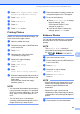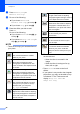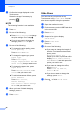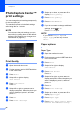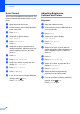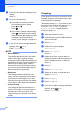User Manual
Table Of Contents
- Advanced User’s Guide MFC-J6920DW MFC-J6925DW
- User's Guides and where do I find them?
- Table of Contents
- 1 General setup
- 2 Security features
- 3 Sending a fax
- Additional sending options
- Additional sending operations
- Sending a 2-sided fax from the ADF (Automatic Document Feeder)
- Sending a fax manually
- Sending a fax at the end of a conversation
- Dual Access (Monochrome only)
- Broadcasting (Monochrome only)
- Real Time Transmission
- Overseas Mode
- Delayed Faxing (Monochrome only)
- Delayed Batch Transmission (Monochrome only)
- Checking and cancelling waiting jobs
- Polling
- 4 Receiving a fax
- 5 Dialling and storing numbers
- 6 Printing reports
- 7 Making copies
- Copy options
- Stop copying
- Improving copy speed and quality
- Enlarging or reducing copies
- Making N in 1 copies or a poster (Page Layout)
- 2 in 1 ID Copy (Page Layout)
- Sorting copies using the ADF
- Adjusting Density
- Ink Save Mode
- Thin Paper Copy
- Auto Deskew
- Book Copy
- Watermark Copy
- Remove Background Colour
- 2-sided copying
- Saving copy options as a Shortcut
- A3 Copy Shortcuts
- Copy options
- 8 Printing photos from a memory card or USB Flash drive
- 9 Printing photos from a camera
- A Routine maintenance
- B Glossary
- Index
- brother UK/IRE/GEN
Printing photos from a memory card or USB Flash drive
63
8
Contrast 8
You can choose the contrast setting.
Increasing the contrast will make an image
look sharper and more vivid.
a Open the media slot cover.
b Put the memory card or USB Flash drive
in the correct slot.
c Press Photo.
d Swipe left or right to display
View Photos.
e Press View Photos.
Press OK.
f Swipe left or right, or press d or c to
display each photo. When the photo you
want is displayed, press it, and then
press OK.
g Press OK.
h Press Print Settings.
i Swipe up or down, or press a or b to
display Contrast.
j Press Contrast.
k Adjust the level of contrast by pressing it
on the Touchscreen.
l If you do not want to change additional
settings, press or OK.
Press Start to print.
Colour Enhancement 8
You can turn on the colour enhancement
feature to print more vivid images. Printing
time will be slower with this feature and also,
depending on the image you are printing, it
may use more ink.
a Open the media slot cover.
b Put the memory card or USB Flash drive
in the correct slot.
c Press Photo.
d Swipe left or right to display
View Photos.
e Press View Photos.
Press OK.
f Swipe left or right, or press d or c to
display each photo. When the photo you
want is displayed, press it, and then
press OK.
g Press OK.
h Press Print Settings.
i Swipe up or down, or press a or b to
display Colour Enhance.
j Press Colour Enhance.
k Do one of the following:
If you want to customize the
White Balance, Sharpness or
Colour Density, press
Colour Enhance, and then press
On.
Go to step l.
If you do not want to customize,
press Colour Enhance, and then
press Off.
Press .
Go to step o.
l Press White Balance, Sharpness or
Colour Density.