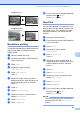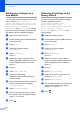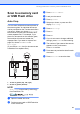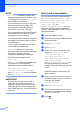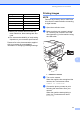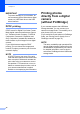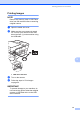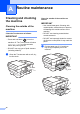User Manual
Table Of Contents
- Advanced User’s Guide MFC-J6920DW MFC-J6925DW
- User's Guides and where do I find them?
- Table of Contents
- 1 General setup
- 2 Security features
- 3 Sending a fax
- Additional sending options
- Additional sending operations
- Sending a 2-sided fax from the ADF (Automatic Document Feeder)
- Sending a fax manually
- Sending a fax at the end of a conversation
- Dual Access (Monochrome only)
- Broadcasting (Monochrome only)
- Real Time Transmission
- Overseas Mode
- Delayed Faxing (Monochrome only)
- Delayed Batch Transmission (Monochrome only)
- Checking and cancelling waiting jobs
- Polling
- 4 Receiving a fax
- 5 Dialling and storing numbers
- 6 Printing reports
- 7 Making copies
- Copy options
- Stop copying
- Improving copy speed and quality
- Enlarging or reducing copies
- Making N in 1 copies or a poster (Page Layout)
- 2 in 1 ID Copy (Page Layout)
- Sorting copies using the ADF
- Adjusting Density
- Ink Save Mode
- Thin Paper Copy
- Auto Deskew
- Book Copy
- Watermark Copy
- Remove Background Colour
- 2-sided copying
- Saving copy options as a Shortcut
- A3 Copy Shortcuts
- Copy options
- 8 Printing photos from a memory card or USB Flash drive
- 9 Printing photos from a camera
- A Routine maintenance
- B Glossary
- Index
- brother UK/IRE/GEN
Printing photos from a memory card or USB Flash drive
69
8
How to reset to the factory
default 8
You can restore all the Scan to Media settings
that you have changed—such as
ADF High Speed Mode, Scan Type,
Resolution, File Type, Scan Size,
Scan Long Paper, Auto Crop,
Skip Blank Page, and
Remove Background Colour—back to
the factory default.
a Open the media slot cover.
b Put the memory card or USB Flash drive
in the correct slot.
c Press Scan to Media.
d Press Options.
e Swipe up or down, or press a or b to
display Factory Reset.
f Press Factory Reset.
g The Touchscreen asks you to confirm to
change back to the factory default.
Press Yes to confirm.
h Press .
Saving scan options as a
Shortcut 8
You can store the scan options you use
frequently by saving them as a Shortcut. This
section introduces how to add a Shortcut for
Scan to Media.
a Open the media slot cover.
b Put the memory card or USB Flash drive
in the correct slot.
c Press Scan to Media.
d Press Options.
e Swipe up or down, or press a or b to
display ADF High Speed Mode,
2-sided Scan, Scan Type,
Resolution, File Type,
Scan Size, Scan Long Paper,
File Name, Auto Crop,
Skip Blank Page or
Remove Background Colour, and
then press the setting you want to
change. Then press the option you want
to set.
Repeat this step for each setting you
want to change.
f When you have finished choosing new
options, press OK.
g Press Save as Shortcut.
h Confirm the displayed list of settings you
have chosen for the Shortcut, and then
press OK.
i Enter a name for the Shortcut using the
keyboard on the Touchscreen. (For help
entering letters, see Basic User’s Guide:
Entering Text.)
Press OK.
j Press OK to save your Shortcut.