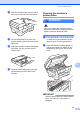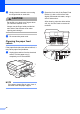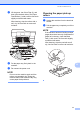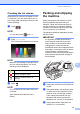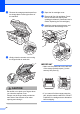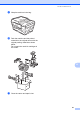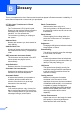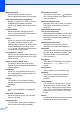User Manual
Table Of Contents
- Advanced User’s Guide MFC-J6920DW MFC-J6925DW
- User's Guides and where do I find them?
- Table of Contents
- 1 General setup
- 2 Security features
- 3 Sending a fax
- Additional sending options
- Additional sending operations
- Sending a 2-sided fax from the ADF (Automatic Document Feeder)
- Sending a fax manually
- Sending a fax at the end of a conversation
- Dual Access (Monochrome only)
- Broadcasting (Monochrome only)
- Real Time Transmission
- Overseas Mode
- Delayed Faxing (Monochrome only)
- Delayed Batch Transmission (Monochrome only)
- Checking and cancelling waiting jobs
- Polling
- 4 Receiving a fax
- 5 Dialling and storing numbers
- 6 Printing reports
- 7 Making copies
- Copy options
- Stop copying
- Improving copy speed and quality
- Enlarging or reducing copies
- Making N in 1 copies or a poster (Page Layout)
- 2 in 1 ID Copy (Page Layout)
- Sorting copies using the ADF
- Adjusting Density
- Ink Save Mode
- Thin Paper Copy
- Auto Deskew
- Book Copy
- Watermark Copy
- Remove Background Colour
- 2-sided copying
- Saving copy options as a Shortcut
- A3 Copy Shortcuts
- Copy options
- 8 Printing photos from a memory card or USB Flash drive
- 9 Printing photos from a camera
- A Routine maintenance
- B Glossary
- Index
- brother UK/IRE/GEN
Routine maintenance
77
A
c Lift the green Jam Clear Flap (2), and
then clean the back side of the Paper
Feed Rollers (1) with a soft lint-free cloth
slightly moistened with water.
After cleaning, wipe the rollers with a
soft, dry, lint-free cloth to remove all
moisture.
d Put the paper tray firmly back in the
machine.
e Re-connect the power cord.
NOTE
Do not use the machine again until the
rollers are completely dry. Using the
machine before the rollers are dry may
cause paper feed problems.
Cleaning the paper pick-up
rollers A
a Unplug the machine from the electrical
socket.
b Pull the paper tray completely out of the
machine.
NOTE
If the machine has been feeding multiple
pages when there are only a few sheets of
paper left in the tray, clean the Base
Pad (1) with a soft, lint-free cloth slightly
moistened with water.
After cleaning, wipe the pad with a soft,
dry, lint-free cloth to remove all moisture.
1
2
1