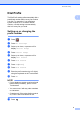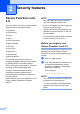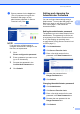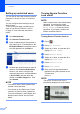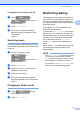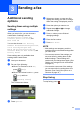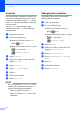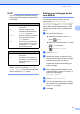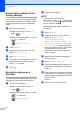User Manual
Table Of Contents
- Advanced User’s Guide MFC-J6920DW MFC-J6925DW
- User's Guides and where do I find them?
- Table of Contents
- 1 General setup
- 2 Security features
- 3 Sending a fax
- Additional sending options
- Additional sending operations
- Sending a 2-sided fax from the ADF (Automatic Document Feeder)
- Sending a fax manually
- Sending a fax at the end of a conversation
- Dual Access (Black & White only)
- Broadcasting (Black & White only)
- Real Time Transmission
- Overseas Mode
- Delayed Faxing (Black & White only)
- Delayed Batch Transmission (Black & White only)
- Checking and canceling waiting jobs
- Polling
- 4 Receiving a fax
- 5 Dialing and storing numbers
- 6 Printing reports
- 7 Making copies
- Copy options
- Stop copying
- Improving copy quality
- Enlarging or reducing copies
- Making N in 1 copies or a poster (Page Layout)
- 2 in 1 ID Copy (Page Layout)
- Sorting copies using the ADF
- Adjusting Density
- Ink Save Mode
- Thin Paper Copy
- Auto Deskew
- Book Copy
- Watermark Copy
- Remove Background Color
- 2-sided copying
- Saving copy options as a Shortcut
- Ledger Copy Shortcuts
- Copy options
- 8 PhotoCapture Center™: Printing photos from a memory card or USB Flash drive
- 9 Printing photos from a camera
- A Routine maintenance
- B Glossary
- Index
- brother USA/CAN
Chapter 3
12
Contrast 3
If your document is very light or very dark, you
may want to change the contrast. For most
documents, the factory setting Auto can be
used. Auto chooses the suitable contrast for
your document.
Choose Light when sending a light
document. Choose Dark when sending a
dark document.
a Load your document.
b Do one of the following:
When Fax Preview is set to Off,
press (Fax).
When Fax Preview is set to On, press
(Fax) and then
(Sending Faxes).
c Press Options.
d Swipe up or down, or press a or b to
display Contrast.
e Press Contrast.
f Press Auto, Light or Dark.
g Press OK.
h Enter the fax number.
i Press Fax Start.
NOTE
Even if you choose Light or Dark, the
machine will send the fax using the Auto
setting in the following conditions:
• When you send a color fax.
• When you choose Photo as the Fax
Resolution.
Changing fax resolution 3
The quality of a fax can be improved by
changing the fax resolution.
a Load your document.
b Do one of the following:
When Fax Preview is set to Off,
press (Fax).
When Fax Preview is set to On, press
(Fax) and then
(Sending Faxes).
c Press Options.
d Swipe up or down, or press a or b to
display Fax Resolution.
e Press Fax Resolution.
f Press Standard, Fine, S.Fine or
Photo.
g Press OK.
h Enter the fax number.
i Press Fax Start.