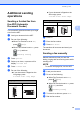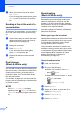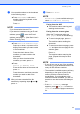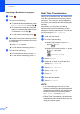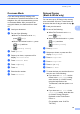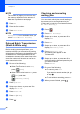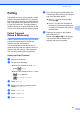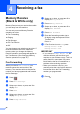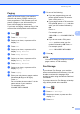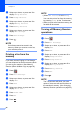User Manual
Table Of Contents
- Advanced User’s Guide MFC-J6920DW MFC-J6925DW
- User's Guides and where do I find them?
- Table of Contents
- 1 General setup
- 2 Security features
- 3 Sending a fax
- Additional sending options
- Additional sending operations
- Sending a 2-sided fax from the ADF (Automatic Document Feeder)
- Sending a fax manually
- Sending a fax at the end of a conversation
- Dual Access (Black & White only)
- Broadcasting (Black & White only)
- Real Time Transmission
- Overseas Mode
- Delayed Faxing (Black & White only)
- Delayed Batch Transmission (Black & White only)
- Checking and canceling waiting jobs
- Polling
- 4 Receiving a fax
- 5 Dialing and storing numbers
- 6 Printing reports
- 7 Making copies
- Copy options
- Stop copying
- Improving copy quality
- Enlarging or reducing copies
- Making N in 1 copies or a poster (Page Layout)
- 2 in 1 ID Copy (Page Layout)
- Sorting copies using the ADF
- Adjusting Density
- Ink Save Mode
- Thin Paper Copy
- Auto Deskew
- Book Copy
- Watermark Copy
- Remove Background Color
- 2-sided copying
- Saving copy options as a Shortcut
- Ledger Copy Shortcuts
- Copy options
- 8 PhotoCapture Center™: Printing photos from a memory card or USB Flash drive
- 9 Printing photos from a camera
- A Routine maintenance
- B Glossary
- Index
- brother USA/CAN
Receiving a fax
23
4
Paging 4
When you choose Paging, your machine
dials the cell phone or pager number you
have programmed. This activates your cell
phone or pager so you will know that you
have a fax message in the memory.
If you have set Paging, a backup copy of the
received fax will be printed at the machine.
a Press .
b Press All Settings.
c Swipe up or down, or press a or b to
display Fax.
d Press Fax.
e Swipe up or down, or press a or b to
display Setup Receive.
f Press Setup Receive.
g Swipe up or down, or press a or b to
display Memory Receive.
h Press Memory Receive.
i Swipe up or down, or press a or b to
display Paging.
j Press Paging.
k Enter your cell phone or pager number
followed by # # (up to 20 digits).
Press OK.
Do not include the area code if it is the
same as that of your machine.
For example, press:
1 8 0 0 5 5 5 1 2 3 4 # #.
l Do one of the following:
If you are programming your cell
phone number and do not need to
enter a PIN, press OK.
If your pager needs a PIN, enter the
PIN, press #, press Pause, and then
enter your fax number followed by
##.
Press OK.
For example, press:
1 2 3 4 5 # Pause 1 8 0 0 5 5 5 6 7 8
9 # #
If you do not need a PIN, press:
Pause, and then enter your fax
number followed by # #. Press OK.
For example, press:
Pause 1 8 0 0 5 5 5 6 7 8 9 # #
m Press .
NOTE
You cannot change a cell phone number,
pager number, or PIN remotely.
Fax Storage 4
If you choose Fax Storage, your machine
stores received faxes in the memory. You will
be able to retrieve fax messages from
another location using the Remote Retrieval
commands.
If you have turned on Fax Storage, a backup
copy will be printed at the machine.
a Press .
b Press All Settings.
c Swipe up or down, or press a or b to
display Fax.
d Press Fax.