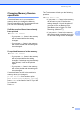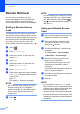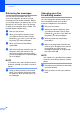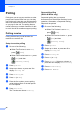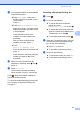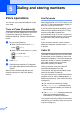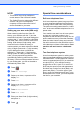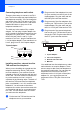User Manual
Table Of Contents
- Advanced User’s Guide MFC-J6920DW MFC-J6925DW
- User's Guides and where do I find them?
- Table of Contents
- 1 General setup
- 2 Security features
- 3 Sending a fax
- Additional sending options
- Additional sending operations
- Sending a 2-sided fax from the ADF (Automatic Document Feeder)
- Sending a fax manually
- Sending a fax at the end of a conversation
- Dual Access (Black & White only)
- Broadcasting (Black & White only)
- Real Time Transmission
- Overseas Mode
- Delayed Faxing (Black & White only)
- Delayed Batch Transmission (Black & White only)
- Checking and canceling waiting jobs
- Polling
- 4 Receiving a fax
- 5 Dialing and storing numbers
- 6 Printing reports
- 7 Making copies
- Copy options
- Stop copying
- Improving copy quality
- Enlarging or reducing copies
- Making N in 1 copies or a poster (Page Layout)
- 2 in 1 ID Copy (Page Layout)
- Sorting copies using the ADF
- Adjusting Density
- Ink Save Mode
- Thin Paper Copy
- Auto Deskew
- Book Copy
- Watermark Copy
- Remove Background Color
- 2-sided copying
- Saving copy options as a Shortcut
- Ledger Copy Shortcuts
- Copy options
- 8 PhotoCapture Center™: Printing photos from a memory card or USB Flash drive
- 9 Printing photos from a camera
- A Routine maintenance
- B Glossary
- Index
- brother USA/CAN
Receiving a fax
25
4
Changing Memory Receive
operations 4
If received faxes are in your machine’s
memory when you change the Memory
Receive operations, the Touchscreen will ask
you one of the following questions:
If all the received faxes have already
been printed
4
Erase all faxes?
• If you press Yes, faxes in the memory
will be erased before the setting
changes.
• If you press No, faxes in the memory
will not be erased and the setting will
be unchanged.
If unprinted faxes are in the memory 4
Print all faxes?
• If you press Yes, faxes in the memory
will be printed before the setting
changes. If a backup copy has already
been printed, it will not be printed
again.
• If you press No, faxes in the memory
will not be printed and the setting will
be unchanged.
If received faxes are left in the machine's
memory when you change to
PC Fax Receive from another option
[Fax Forward, Paging or Fax Storage],
press <USB> or the name of the PC if you are
on a network.
Press OK.
The Touchscreen will ask you the following
question:
Send Fax to PC?
• If you press Yes, faxes in the memory
will be sent to your PC before the
setting changes. You will be asked if
you want to turn on Backup Print.
(See Basic User’s Guide: PC-FAX
Receiving (Windows
®
).)
• If you press No, faxes in the memory
will not be erased or transferred to your
PC and the setting will be unchanged.