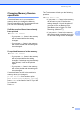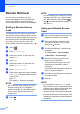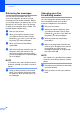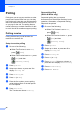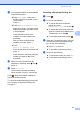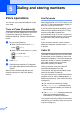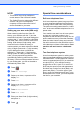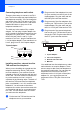User Manual
Table Of Contents
- Advanced User’s Guide MFC-J6920DW MFC-J6925DW
- User's Guides and where do I find them?
- Table of Contents
- 1 General setup
- 2 Security features
- 3 Sending a fax
- Additional sending options
- Additional sending operations
- Sending a 2-sided fax from the ADF (Automatic Document Feeder)
- Sending a fax manually
- Sending a fax at the end of a conversation
- Dual Access (Black & White only)
- Broadcasting (Black & White only)
- Real Time Transmission
- Overseas Mode
- Delayed Faxing (Black & White only)
- Delayed Batch Transmission (Black & White only)
- Checking and canceling waiting jobs
- Polling
- 4 Receiving a fax
- 5 Dialing and storing numbers
- 6 Printing reports
- 7 Making copies
- Copy options
- Stop copying
- Improving copy quality
- Enlarging or reducing copies
- Making N in 1 copies or a poster (Page Layout)
- 2 in 1 ID Copy (Page Layout)
- Sorting copies using the ADF
- Adjusting Density
- Ink Save Mode
- Thin Paper Copy
- Auto Deskew
- Book Copy
- Watermark Copy
- Remove Background Color
- 2-sided copying
- Saving copy options as a Shortcut
- Ledger Copy Shortcuts
- Copy options
- 8 PhotoCapture Center™: Printing photos from a memory card or USB Flash drive
- 9 Printing photos from a camera
- A Routine maintenance
- B Glossary
- Index
- brother USA/CAN
Receiving a fax
31
4
i You can add numbers to the broadcast
in the following ways:
Press Add Number and enter a
number using the keyboard on the
Touchscreen.
Press OK.
Press Add from Address book.
Swipe up or down, or press a or b to
display the number you want to add
to the broadcast.
Press the check boxes of the
numbers you want to add to the
broadcast.
After you have checked all the
numbers you want, press OK.
Press
Search in Address book .
Enter the first letter of the name and
press OK.
Press the name, and then press the
number you want to add to the
broadcast.
j After you have entered all the fax
numbers by repeating steps h and i,
press OK.
k Press Fax Start.
The machine polls each number or
Group number in turn for a document.
Press while the machine is dialing to
cancel the polling process.
To cancel all sequential polling receive jobs,
see Canceling a Sequential Polling Job
on page 31.
Canceling a Sequential Polling Job 4
a Press .
b Do one of the following:
To cancel the entire sequential
polling job, press
Entire Seq. Poll. Go to step c.
To cancel the current job, press the
name or number being dialed on the
Touchscreen. Go to step d.
To exit without canceling, press .
c When the Touchscreen asks if you want
to cancel the entire sequential polling
job, do one of the following:
Press Yes to confirm.
To exit without canceling, press No.
d Do one of the following:
To cancel the current job, press Yes.
To exit without canceling, press No.