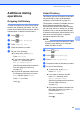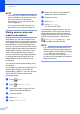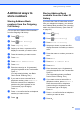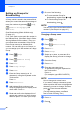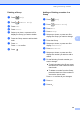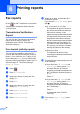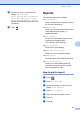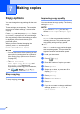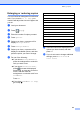User Manual
Table Of Contents
- Advanced User’s Guide MFC-J6920DW MFC-J6925DW
- User's Guides and where do I find them?
- Table of Contents
- 1 General setup
- 2 Security features
- 3 Sending a fax
- Additional sending options
- Additional sending operations
- Sending a 2-sided fax from the ADF (Automatic Document Feeder)
- Sending a fax manually
- Sending a fax at the end of a conversation
- Dual Access (Black & White only)
- Broadcasting (Black & White only)
- Real Time Transmission
- Overseas Mode
- Delayed Faxing (Black & White only)
- Delayed Batch Transmission (Black & White only)
- Checking and canceling waiting jobs
- Polling
- 4 Receiving a fax
- 5 Dialing and storing numbers
- 6 Printing reports
- 7 Making copies
- Copy options
- Stop copying
- Improving copy quality
- Enlarging or reducing copies
- Making N in 1 copies or a poster (Page Layout)
- 2 in 1 ID Copy (Page Layout)
- Sorting copies using the ADF
- Adjusting Density
- Ink Save Mode
- Thin Paper Copy
- Auto Deskew
- Book Copy
- Watermark Copy
- Remove Background Color
- 2-sided copying
- Saving copy options as a Shortcut
- Ledger Copy Shortcuts
- Copy options
- 8 PhotoCapture Center™: Printing photos from a memory card or USB Flash drive
- 9 Printing photos from a camera
- A Routine maintenance
- B Glossary
- Index
- brother USA/CAN
Dialing and storing numbers
35
5
Additional dialing
operations
5
Outgoing Call History 5
The last 30 numbers you sent a fax to will be
stored in the Outgoing Call history. You can
choose one of these numbers to fax to, add to
Address Book, or delete from the history.
a Press (Fax).
b Press (Call History).
c Press Outgoing Call.
d Press the number you want.
e Do one of the following:
To send a fax, press Apply.
Press Fax Start.
If you want to store the number,
press Edit and then press
Add to Address Book.
(See Storing Address Book numbers
from the Outgoing Call history
on page 37.)
If you want to delete the number from
the Outgoing Call history list, press
Edit and then press Delete.
Press Yes to confirm.
Press .
Caller ID history 5
This feature requires the Caller ID subscriber
service offered by many local telephone
companies. (See Caller ID on page 32.)
The numbers or names (if available) from the
last 30 faxes and telephone calls you
received will be stored in the Caller ID history.
You can view the list or choose one of these
numbers to fax to, add to the Address Book,
or delete from the history. When the thirty-first
call comes into the machine, it replaces
information about the first call.
NOTE
If you are not a Caller ID subscriber, Caller
ID history only allows you to view and
delete the dates of calls.
a Press (Fax).
b Press (Call History).
c Press Caller ID history.
d Press the number or the name you want.
e Do one of the following:
To send a fax, press Apply.
Press Fax Start.
If you want to store the number,
press Edit and then press
Add to Address Book.
(See Storing Address Book numbers
from the Caller ID history
on page 37.)
If you want to delete the number from
the Caller ID history list, press Edit
and then press Delete.
Press Yes to confirm.
Press .