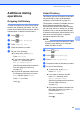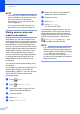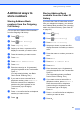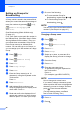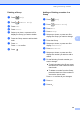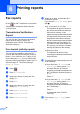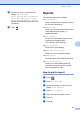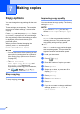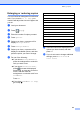User Manual
Table Of Contents
- Advanced User’s Guide MFC-J6920DW MFC-J6925DW
- User's Guides and where do I find them?
- Table of Contents
- 1 General setup
- 2 Security features
- 3 Sending a fax
- Additional sending options
- Additional sending operations
- Sending a 2-sided fax from the ADF (Automatic Document Feeder)
- Sending a fax manually
- Sending a fax at the end of a conversation
- Dual Access (Black & White only)
- Broadcasting (Black & White only)
- Real Time Transmission
- Overseas Mode
- Delayed Faxing (Black & White only)
- Delayed Batch Transmission (Black & White only)
- Checking and canceling waiting jobs
- Polling
- 4 Receiving a fax
- 5 Dialing and storing numbers
- 6 Printing reports
- 7 Making copies
- Copy options
- Stop copying
- Improving copy quality
- Enlarging or reducing copies
- Making N in 1 copies or a poster (Page Layout)
- 2 in 1 ID Copy (Page Layout)
- Sorting copies using the ADF
- Adjusting Density
- Ink Save Mode
- Thin Paper Copy
- Auto Deskew
- Book Copy
- Watermark Copy
- Remove Background Color
- 2-sided copying
- Saving copy options as a Shortcut
- Ledger Copy Shortcuts
- Copy options
- 8 PhotoCapture Center™: Printing photos from a memory card or USB Flash drive
- 9 Printing photos from a camera
- A Routine maintenance
- B Glossary
- Index
- brother USA/CAN
Chapter 5
38
Setting up Groups for
Broadcasting 5
A Group, which is stored in the Address Book,
allows you to send the same fax message to
many fax numbers by pressing (Fax),
(Address Book), Apply and
Fax Start.
(See Broadcasting (Black & White only)
on page 16.)
First, you'll need to store each fax number in
the Address Book. (See Basic User’s Guide:
Storing Address Book numbers.) Then you
can include them as numbers in the Group.
Each Group uses up an Address Book
number. You can have up to six Groups, or
you can assign up to 198 numbers to a large
Group.
a Press (Fax).
b Press (Address Book).
c Press Edit.
d Press Setup Groups.
e Press Name.
f Enter the Group name (up to 16
characters) using the keyboard on the
Touchscreen.
Press OK.
g Press Add/Delete.
h Add Address Book numbers to the
Group by pressing them to display a red
check mark. Press OK.
i Read and confirm the displayed list of
names and numbers you have chosen,
and then press OK to save your Group.
j Do one of the following:
To store another Group for
broadcasting, repeat steps c to i.
To finish storing Groups for
broadcasting, press .
NOTE
You can print a list of all the Address Book
numbers. (See Reports on page 41.)
Changing a Group name 5
a Press (Fax).
b Press (Address Book).
c Press Edit.
d Press Change.
e Swipe up or down, or press a or b to
display the Group you want to change.
f Press the Group.
g Press Name.
h Enter the new name (up to
16 characters) using the keyboard on
the Touchscreen.
Press OK.
(For example, type NEW CLIENTS.)
NOTE
How to change the stored name:
If you want to change a character, press
d or c to position the cursor to highlight the
character you want to change, and then
press . Enter the new character.
(For help entering letters, see Basic
User’s Guide: Entering Text.)
i Press OK.
j Press .