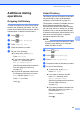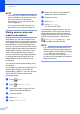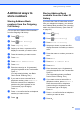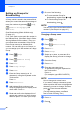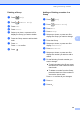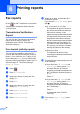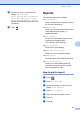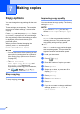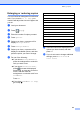User Manual
Table Of Contents
- Advanced User’s Guide MFC-J6920DW MFC-J6925DW
- User's Guides and where do I find them?
- Table of Contents
- 1 General setup
- 2 Security features
- 3 Sending a fax
- Additional sending options
- Additional sending operations
- Sending a 2-sided fax from the ADF (Automatic Document Feeder)
- Sending a fax manually
- Sending a fax at the end of a conversation
- Dual Access (Black & White only)
- Broadcasting (Black & White only)
- Real Time Transmission
- Overseas Mode
- Delayed Faxing (Black & White only)
- Delayed Batch Transmission (Black & White only)
- Checking and canceling waiting jobs
- Polling
- 4 Receiving a fax
- 5 Dialing and storing numbers
- 6 Printing reports
- 7 Making copies
- Copy options
- Stop copying
- Improving copy quality
- Enlarging or reducing copies
- Making N in 1 copies or a poster (Page Layout)
- 2 in 1 ID Copy (Page Layout)
- Sorting copies using the ADF
- Adjusting Density
- Ink Save Mode
- Thin Paper Copy
- Auto Deskew
- Book Copy
- Watermark Copy
- Remove Background Color
- 2-sided copying
- Saving copy options as a Shortcut
- Ledger Copy Shortcuts
- Copy options
- 8 PhotoCapture Center™: Printing photos from a memory card or USB Flash drive
- 9 Printing photos from a camera
- A Routine maintenance
- B Glossary
- Index
- brother USA/CAN
Chapter 7
44
NOTE
• Page Layout is not available with
Enlarge/Reduce.
• ADF High Speed Mode,
Page Layout, 2-sidedi2-sided and
1-sidedi2-sided of 2-sided Copy,
Book Copy, Sort, Thin Paper Copy,
Watermark Copy and
Remove Background Color are not
available with Fit to Page.
• Fit to Page does not work correctly
when the document on the scanner glass
or ADF is skewed more than 3 degrees.
(If you are using the scanner glass)
Using the document guidelines on the left
and top, place your document in the
upper-left corner, with the document face
down on the scanner glass.
(If you are using the ADF)
Place your document, face up, short edge
first in the ADF until the Touchscreen
shows ADF Ready. and you feel the
pages touch the feed rollers. Adjust the
paper guides so they touch the sides of
the document.
• Fit to Page is not available for Legal
size documents.
Making N in 1 copies or a
poster (Page Layout) 7
The N in 1 copy feature can help you save
paper by letting you copy two or four pages
onto one printed page.
The 1to2 feature copies one Ledger or A3
size page onto two Letter or A4 size pages. If
you use this setting, use the scanner glass.
You can also produce a poster. When you
use the poster feature, your machine divides
your document into sections, then enlarges
the sections so you can assemble them into a
poster. If you want to print a poster, use the
scanner glass.
NOTE
• ADF High Speed Mode, Book Copy,
Sort, Thin Paper Copy,
Ink Save Mode, Enlarge/Reduce,
Watermark Copy and
Remove Background Color are not
available with Page Layout.
• Auto Deskew is not available with Poster
and 1 to 2 copy.
• 2-sided Copy is not available with
Poster copy.
a Load your document.
b Press (Copy).
c Enter the number of copies you want.
1
1
You can only make one copy at a time when
you are using Poster layout.
d Press Options.
e Swipe up or down, or press a or b to
display Page Layout.
f Press Page Layout.