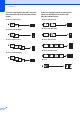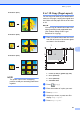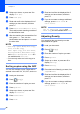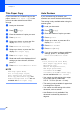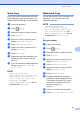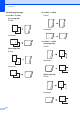User Manual
Table Of Contents
- Advanced User’s Guide MFC-J6920DW MFC-J6925DW
- User's Guides and where do I find them?
- Table of Contents
- 1 General setup
- 2 Security features
- 3 Sending a fax
- Additional sending options
- Additional sending operations
- Sending a 2-sided fax from the ADF (Automatic Document Feeder)
- Sending a fax manually
- Sending a fax at the end of a conversation
- Dual Access (Black & White only)
- Broadcasting (Black & White only)
- Real Time Transmission
- Overseas Mode
- Delayed Faxing (Black & White only)
- Delayed Batch Transmission (Black & White only)
- Checking and canceling waiting jobs
- Polling
- 4 Receiving a fax
- 5 Dialing and storing numbers
- 6 Printing reports
- 7 Making copies
- Copy options
- Stop copying
- Improving copy quality
- Enlarging or reducing copies
- Making N in 1 copies or a poster (Page Layout)
- 2 in 1 ID Copy (Page Layout)
- Sorting copies using the ADF
- Adjusting Density
- Ink Save Mode
- Thin Paper Copy
- Auto Deskew
- Book Copy
- Watermark Copy
- Remove Background Color
- 2-sided copying
- Saving copy options as a Shortcut
- Ledger Copy Shortcuts
- Copy options
- 8 PhotoCapture Center™: Printing photos from a memory card or USB Flash drive
- 9 Printing photos from a camera
- A Routine maintenance
- B Glossary
- Index
- brother USA/CAN
Making copies
47
7
Poster(2x1)
Poster(2x2)
Poster(3x3)
NOTE
The poster copies have overlapping
portions so that you can easily paste them
together.
2 in 1 ID Copy (Page Layout) 7
You can copy both sides of your identification
card onto one page, keeping the original card
size. Make sure the paper size is set to Letter
or A4.
NOTE
You can copy an identification card to the
extent permitted under applicable laws.
(See Product Safety Guide: Legal
limitations for copying.)
a Place your identification card face down
near the left corner of the scanner glass
as shown in the illustration.
1 0.12 in. (3 mm) or greater (top, left)
2 8.5 in. (216 mm)
3 5.5 in. (140 mm)
4 scannable area
b Press (Copy).
c Enter the number of copies you want.
d Press Options.
e Swipe up or down, or press a or b to
display Page Layout.
f Press Page Layout.
1
1
1
2
3
4
1