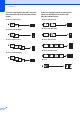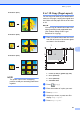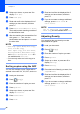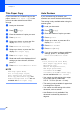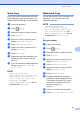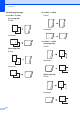User Manual
Table Of Contents
- Advanced User’s Guide MFC-J6920DW MFC-J6925DW
- User's Guides and where do I find them?
- Table of Contents
- 1 General setup
- 2 Security features
- 3 Sending a fax
- Additional sending options
- Additional sending operations
- Sending a 2-sided fax from the ADF (Automatic Document Feeder)
- Sending a fax manually
- Sending a fax at the end of a conversation
- Dual Access (Black & White only)
- Broadcasting (Black & White only)
- Real Time Transmission
- Overseas Mode
- Delayed Faxing (Black & White only)
- Delayed Batch Transmission (Black & White only)
- Checking and canceling waiting jobs
- Polling
- 4 Receiving a fax
- 5 Dialing and storing numbers
- 6 Printing reports
- 7 Making copies
- Copy options
- Stop copying
- Improving copy quality
- Enlarging or reducing copies
- Making N in 1 copies or a poster (Page Layout)
- 2 in 1 ID Copy (Page Layout)
- Sorting copies using the ADF
- Adjusting Density
- Ink Save Mode
- Thin Paper Copy
- Auto Deskew
- Book Copy
- Watermark Copy
- Remove Background Color
- 2-sided copying
- Saving copy options as a Shortcut
- Ledger Copy Shortcuts
- Copy options
- 8 PhotoCapture Center™: Printing photos from a memory card or USB Flash drive
- 9 Printing photos from a camera
- A Routine maintenance
- B Glossary
- Index
- brother USA/CAN
Chapter 7
48
g Swipe up or down, or press a or b to
display 2in1(ID).
h Press 2in1(ID).
i Read and confirm the displayed list of
settings you have chosen, and then
press OK.
j Press Black Start or Color Start.
The machine starts scanning one side of
the identification card.
k After the machine has scanned the first
side, press Yes. Turn over the
identification card and press OK to scan
the other side.
NOTE
• ADF High Speed Mode, Book Copy,
Sort, 2-sided Copy,
Thin Paper Copy, Ink Save Mode,
Enlarge/Reduce, Watermark Copy
and Remove Background Color are
not available with 2in1(ID).
• You can only make one color copy at a
time.
Sorting copies using the ADF7
You can sort multiple copies. Pages will be
stacked in the order 321, 321, 321, and so on.
a Load your document.
b Press (Copy).
c Enter the number of copies you want.
d Press Options.
e Swipe up or down, or press a or b to
display Stack/Sort.
f Press Stack/Sort.
g Press Sort.
h Read and confirm the displayed list of
settings you have chosen, and then
press OK.
i If you do not want to change additional
settings, press Black Start or
Color Start.
NOTE
Fit to Page, Page Layout and
Book Copy are not available with Sort.
Adjusting Density 7
You can adjust the copy density to make
copies darker or lighter.
a Load your document.
b Press (Copy).
c Enter the number of copies you want.
d Press Options.
e Swipe up or down, or press a or b to
display Density.
f Press Density.
g Press the level of density you want, from
Light to Dark.
h Read and confirm the displayed list of
settings you have chosen, and then
press OK.
i If you do not want to change additional
settings, press Black Start or
Color Start.