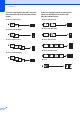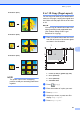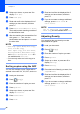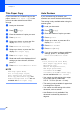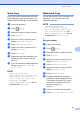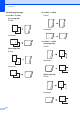User Manual
Table Of Contents
- Advanced User’s Guide MFC-J6920DW MFC-J6925DW
- User's Guides and where do I find them?
- Table of Contents
- 1 General setup
- 2 Security features
- 3 Sending a fax
- Additional sending options
- Additional sending operations
- Sending a 2-sided fax from the ADF (Automatic Document Feeder)
- Sending a fax manually
- Sending a fax at the end of a conversation
- Dual Access (Black & White only)
- Broadcasting (Black & White only)
- Real Time Transmission
- Overseas Mode
- Delayed Faxing (Black & White only)
- Delayed Batch Transmission (Black & White only)
- Checking and canceling waiting jobs
- Polling
- 4 Receiving a fax
- 5 Dialing and storing numbers
- 6 Printing reports
- 7 Making copies
- Copy options
- Stop copying
- Improving copy quality
- Enlarging or reducing copies
- Making N in 1 copies or a poster (Page Layout)
- 2 in 1 ID Copy (Page Layout)
- Sorting copies using the ADF
- Adjusting Density
- Ink Save Mode
- Thin Paper Copy
- Auto Deskew
- Book Copy
- Watermark Copy
- Remove Background Color
- 2-sided copying
- Saving copy options as a Shortcut
- Ledger Copy Shortcuts
- Copy options
- 8 PhotoCapture Center™: Printing photos from a memory card or USB Flash drive
- 9 Printing photos from a camera
- A Routine maintenance
- B Glossary
- Index
- brother USA/CAN
Making copies
53
7
2-sided copying 7
You can reduce the amount of paper used for
copies by copying on both sides of the paper.
We recommend you load your document in
the ADF for 2-sided copying.
NOTE
• You can copy 2-sided documents up to
Ledger or A3 size using the ADF.
• You can use only Letter, A4, A5,
Executive, Legal, A3, or Ledger size plain
paper.
a Load your document.
If you want to copy a 2-sided document,
load your document in the ADF.
b Press (Copy).
c Enter the number of copies you want.
d Press Options.
e If you want to sort multiple copies, swipe
up or down, or press a or b to display
Stack/Sort.
f Press Stack/Sort.
g Press Sort.
h Swipe up or down, or press a or b to
display 2-sided Copy.
i Press 2-sided Copy.
j Swipe up or down, or press a or b to
display the 2-sided copy type you want,
and press 2-sidedi2-sided,
1-sidedi2-sided Long Edge
Flip, 2-sidedi1-sided Long Edge
Flip, 1-sidedi2-sided Short
Edge Flip, 2-sidedi1-sided
Short Edge Flip, (or Off).
(See 2-sided copying type on page 54.)
k Review your settings on the
Touchscreen, and then press OK.
l Press Black Start or Color Start.
If you placed the document in the ADF,
the machine scans the pages and starts
printing.
If you are using the scanner glass, go
to step m.
m The Touchscreen shows:
Place the next page on the scanner
glass and press Scan.
Press OK.
The machine starts printing.
n If you pressed Sort for multiple copies,
repeat step m for each page.
After all the pages have been scanned,
press Complete.
The machine starts printing.
DO NOT touch the printed page until it is
ejected the second time. The machine will
print the first side and eject the paper and
then pull the paper in to print the second side.
NOTE
• If you get a paper jam, press Advanced
after step i, and then press one of the
jam prevention settings: 2-sided 1 or
2-sided 2.
2-sided 1 uses a longer print time for
the ink to dry.
2-sided 2 uses a longer print time and
will also print in lighter colors.
• 2in1(ID), Poster, Book Copy and
Fit to Page are not available with
2-sided Copy.
• 1to2 and Auto Deskew are not
available with 2-sidedi2-sided and
2-sidedi1-sided.
Turn over the document
(or Flip the book), then
press [Scan]. When you
finish, press [Complete].