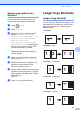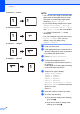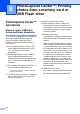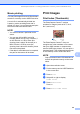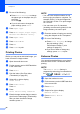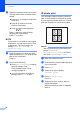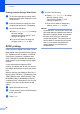User Manual
Table Of Contents
- Advanced User’s Guide MFC-J6920DW MFC-J6925DW
- User's Guides and where do I find them?
- Table of Contents
- 1 General setup
- 2 Security features
- 3 Sending a fax
- Additional sending options
- Additional sending operations
- Sending a 2-sided fax from the ADF (Automatic Document Feeder)
- Sending a fax manually
- Sending a fax at the end of a conversation
- Dual Access (Black & White only)
- Broadcasting (Black & White only)
- Real Time Transmission
- Overseas Mode
- Delayed Faxing (Black & White only)
- Delayed Batch Transmission (Black & White only)
- Checking and canceling waiting jobs
- Polling
- 4 Receiving a fax
- 5 Dialing and storing numbers
- 6 Printing reports
- 7 Making copies
- Copy options
- Stop copying
- Improving copy quality
- Enlarging or reducing copies
- Making N in 1 copies or a poster (Page Layout)
- 2 in 1 ID Copy (Page Layout)
- Sorting copies using the ADF
- Adjusting Density
- Ink Save Mode
- Thin Paper Copy
- Auto Deskew
- Book Copy
- Watermark Copy
- Remove Background Color
- 2-sided copying
- Saving copy options as a Shortcut
- Ledger Copy Shortcuts
- Copy options
- 8 PhotoCapture Center™: Printing photos from a memory card or USB Flash drive
- 9 Printing photos from a camera
- A Routine maintenance
- B Glossary
- Index
- brother USA/CAN
Making copies
55
7
Saving copy options as a
Shortcut 7
You can store the copy options you use
frequently by saving them as a Shortcut.
a Press (Copy).
b Press Options.
c Swipe up or down, or press a or b to
display ADF High Speed Mode,
Quality, Paper Type, Paper Size,
Tray Select, Enlarge/Reduce,
Density, Stack/Sort,
Page Layout, 2-sided Copy or
Advanced Settings, and then press
the setting you want to change. Then
press the new option you want.
Repeat this step for each setting you
want to change.
d When you are finished choosing new
options, press Save as Shortcut.
e Read and confirm the displayed list of
options you have chosen for the
Shortcut, and then press OK.
f Enter a name for the Shortcut using the
keyboard on the Touchscreen. (For help
entering letters, see Basic User’s Guide:
Entering Text.)
Press OK.
g Press OK to save your Shortcut.
Ledger Copy Shortcuts7
Ledger Copy Shortcut 7
You can copy your document in Ledger or A3
size paper with a format such as Note style.
Also you can make 2 in 1, enlarged and
reduced copies.
Ledger
Ledger 2in1
Letter + Note(L)
Letter + Note(P)
Letter + Grid
1
1
12 12
11
1
1
11