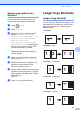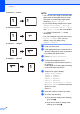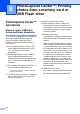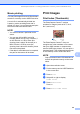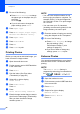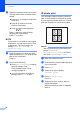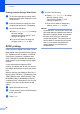User Manual
Table Of Contents
- Advanced User’s Guide MFC-J6920DW MFC-J6925DW
- User's Guides and where do I find them?
- Table of Contents
- 1 General setup
- 2 Security features
- 3 Sending a fax
- Additional sending options
- Additional sending operations
- Sending a 2-sided fax from the ADF (Automatic Document Feeder)
- Sending a fax manually
- Sending a fax at the end of a conversation
- Dual Access (Black & White only)
- Broadcasting (Black & White only)
- Real Time Transmission
- Overseas Mode
- Delayed Faxing (Black & White only)
- Delayed Batch Transmission (Black & White only)
- Checking and canceling waiting jobs
- Polling
- 4 Receiving a fax
- 5 Dialing and storing numbers
- 6 Printing reports
- 7 Making copies
- Copy options
- Stop copying
- Improving copy quality
- Enlarging or reducing copies
- Making N in 1 copies or a poster (Page Layout)
- 2 in 1 ID Copy (Page Layout)
- Sorting copies using the ADF
- Adjusting Density
- Ink Save Mode
- Thin Paper Copy
- Auto Deskew
- Book Copy
- Watermark Copy
- Remove Background Color
- 2-sided copying
- Saving copy options as a Shortcut
- Ledger Copy Shortcuts
- Copy options
- 8 PhotoCapture Center™: Printing photos from a memory card or USB Flash drive
- 9 Printing photos from a camera
- A Routine maintenance
- B Glossary
- Index
- brother USA/CAN
Chapter 8
62
j Adjust the red frame around your photo.
The part inside of the red frame will be
printed.
Press + or - to enlarge or reduce the
frame size.
Press a, b, d or c to move the
position of the frame.
Press to rotate the frame.
Press OK when you have finished
adjusting the frame setting.
Press OK to confirm.
NOTE
If your photo is very small or has irregular
proportions, you may not be able to crop
or enhance it. The Touchscreen will
display Image Too Small or
Image Too Long.
k Enter the number of copies you want,
either by pressing + or - or using the dial
pad on the Touchpanel.
Press OK.
l Do one of the following.
Press Print Settings to change
the print settings. (See
PhotoCapture Center™ print
settings on page 65.)
If you do not want to change any
settings, press Start to print.
ID photo print 8
You can select a photo stored in a memory
card or USB Flash drive and print ID photos
for your resume, passport and so on. You can
print four ID photos on one sheet of paper.
NOTE
Just one photo will be printed when you
choose 2x2inch or
50x70mm (2x2.75inch) in ID Photo
Size, and 4"x6" in Paper Size.
a Open the media slot cover.
b Put the memory card or USB Flash drive
in the correct slot.
c Press Photo.
d Swipe left or right to display
ID Photo Print.
e Press ID Photo Print.
Press OK.
f Swipe left or right, or press d or c to
display each photo.
When the photo you want is displayed,
press it.