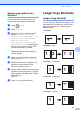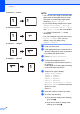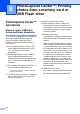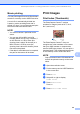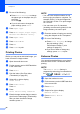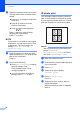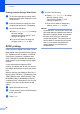User Manual
Table Of Contents
- Advanced User’s Guide MFC-J6920DW MFC-J6925DW
- User's Guides and where do I find them?
- Table of Contents
- 1 General setup
- 2 Security features
- 3 Sending a fax
- Additional sending options
- Additional sending operations
- Sending a 2-sided fax from the ADF (Automatic Document Feeder)
- Sending a fax manually
- Sending a fax at the end of a conversation
- Dual Access (Black & White only)
- Broadcasting (Black & White only)
- Real Time Transmission
- Overseas Mode
- Delayed Faxing (Black & White only)
- Delayed Batch Transmission (Black & White only)
- Checking and canceling waiting jobs
- Polling
- 4 Receiving a fax
- 5 Dialing and storing numbers
- 6 Printing reports
- 7 Making copies
- Copy options
- Stop copying
- Improving copy quality
- Enlarging or reducing copies
- Making N in 1 copies or a poster (Page Layout)
- 2 in 1 ID Copy (Page Layout)
- Sorting copies using the ADF
- Adjusting Density
- Ink Save Mode
- Thin Paper Copy
- Auto Deskew
- Book Copy
- Watermark Copy
- Remove Background Color
- 2-sided copying
- Saving copy options as a Shortcut
- Ledger Copy Shortcuts
- Copy options
- 8 PhotoCapture Center™: Printing photos from a memory card or USB Flash drive
- 9 Printing photos from a camera
- A Routine maintenance
- B Glossary
- Index
- brother USA/CAN
Chapter 8
64
Printing a photo during a Slide Show 8
a To print an image during a slide show,
press the image when it appears on the
Touchscreen.
b Enter the number of copies you want
using the dial pad on the Touchpanel.
c Do one of the following:
Press Print Settings to change
the print settings.
(See PhotoCapture Center™ print
settings on page 65.)
If you do not want to change any
settings, press Start to print.
DPOF printing 8
DPOF stands for Digital Print Order Format.
Major digital camera manufacturers (Canon
Inc., Eastman Kodak Company, FUJIFILM
Corporation, Panasonic Corporation and
Sony Corporation) created this standard to
make it easier to print images from a digital
camera.
If your digital camera supports DPOF
printing, you will be able to use it to choose
the images and number of copies you want to
print.
When a memory card (Memory Stick Duo™,
Memory Stick PRO Duo™, SD Memory Card,
SDHC Memory Card, SDXC Memory Card,
MultiMedia Card or MultiMedia Card plus)
containing DPOF information is put into your
machine, you can print the chosen image
easily.
a Open the media slot cover.
b Put the memory card or USB Flash drive
in the correct slot.
c Press DPOF.
d Do one of the following:
Press Print Settings to change
the print settings. (See
PhotoCapture Center™ print
settings on page 65.)
If you do not want to change any
settings, press Start to print.
NOTE
An Invalid DPOF File error can occur if the
print order that was created on the camera
has been corrupted. Delete and recreate
the print order using your camera to
correct this problem. For instructions on
how to delete or recreate the print order,
refer to your camera manufacturer's
support website or accompanying
documentation.