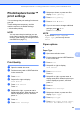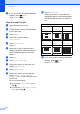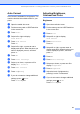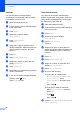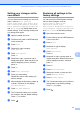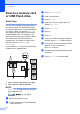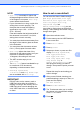User Manual
Table Of Contents
- Advanced User’s Guide MFC-J6920DW MFC-J6925DW
- User's Guides and where do I find them?
- Table of Contents
- 1 General setup
- 2 Security features
- 3 Sending a fax
- Additional sending options
- Additional sending operations
- Sending a 2-sided fax from the ADF (Automatic Document Feeder)
- Sending a fax manually
- Sending a fax at the end of a conversation
- Dual Access (Black & White only)
- Broadcasting (Black & White only)
- Real Time Transmission
- Overseas Mode
- Delayed Faxing (Black & White only)
- Delayed Batch Transmission (Black & White only)
- Checking and canceling waiting jobs
- Polling
- 4 Receiving a fax
- 5 Dialing and storing numbers
- 6 Printing reports
- 7 Making copies
- Copy options
- Stop copying
- Improving copy quality
- Enlarging or reducing copies
- Making N in 1 copies or a poster (Page Layout)
- 2 in 1 ID Copy (Page Layout)
- Sorting copies using the ADF
- Adjusting Density
- Ink Save Mode
- Thin Paper Copy
- Auto Deskew
- Book Copy
- Watermark Copy
- Remove Background Color
- 2-sided copying
- Saving copy options as a Shortcut
- Ledger Copy Shortcuts
- Copy options
- 8 PhotoCapture Center™: Printing photos from a memory card or USB Flash drive
- 9 Printing photos from a camera
- A Routine maintenance
- B Glossary
- Index
- brother USA/CAN
Chapter 8
72
Scan to a memory card
or USB Flash drive
8
Auto Crop 8
You can scan multiple documents placed on
the scanner glass. An individual document
can be previewed on the Touchscreen before
you save it. When you choose Auto Crop,
the machine will scan each document and
create separate files. For example, if you
place four documents on the scanner glass,
the machine will scan and create four
separate files. If you want to create a four-
page file, choose PDF or TIFF for
File Type.
(If you choose JPEG, the four documents are
created as four separate files.)
1 0.4 in. (10 mm) or greater (top, left, right)
2 0.8 in. (20 mm) or greater (bottom)
NOTE
Auto Crop is supported by technology
from Reallusion, Inc.
a Open the media slot cover.
b Put the memory card or USB Flash drive
in the correct slot.
c Press Scan to Media.
d Load your document.
e Press Options.
f Swipe up or down, or press a or b to
display Auto Crop.
g Press Auto Crop.
h Press On.
i Press OK.
j If you do not want to change additional
settings, press Start to start scanning.
k The number of the scanned documents
appears on the Touchscreen.
Press OK to confirm.
l Press d or c to preview the data for each
document.
m Press Save All to save the data.
LGR
1
2
3
4
1
24 3
LGR
1
21