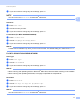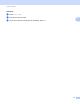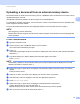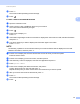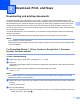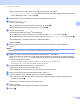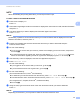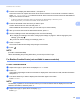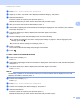Web Connect Guide
Table Of Contents
- Web Connect Guide
- Applicable models
- Definitions of notes
- Trademarks
- IMPORTANT NOTE
- Table of Contents
- 1 Introduction
- 2 Scan and Upload
- 3 Download, Print, and Save
- 4 Outline, Scan, and Copy or Cut
- 5 NotePrint and NoteScan
- 6 Shortcut Settings
- A Troubleshooting
- brother ENG
Scan and Upload
17
2
c If you do not want to change any other settings, press OK.
NOTE
You cannot choose Resolution for Microsoft
®
Office files.
Scan Size 2
a Press Scan Size.
b Choose the size you want.
c If you do not want to change any other settings, press OK.
2-sided Scan (For MFC-J6920DW/J6925DW)
2
a Press 2-sided Scan.
b Choose LongEdge, ShortEdge, or Off.
c If you do not want to change any other settings, press OK.
NOTE
2-sided Scan is available only when you scan from the ADF. The default setting of 2-sided Scan is “Off”.
For MFC-J3520/J3720/J6520DW/J6720DW 2
Scan Type 2
a Press Scan Type.
b Choose Color or B&W.
c If you do not want to change any other settings, press OK.
NOTE
• When scanning and uploading JPEG or Microsoft
®
Office files, black and white scanning is not available.
• When scanning and uploading JPEG files, each page is uploaded as a separate file.
Resolution 2
a Press Resolution.
b Choose 100 dpi, 200 dpi, 300 dpi, or 600 dpi.
c If you do not want to change any other settings, press OK.
NOTE
You cannot choose Resolution for Microsoft
®
Office files.