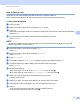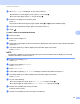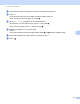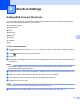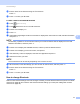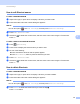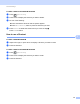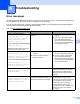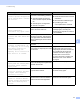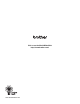Web Connect Guide
Table Of Contents
- Web Connect Guide
- Applicable models
- Definitions of notes
- Trademarks
- IMPORTANT NOTE
- Table of Contents
- 1 Introduction
- 2 Scan and Upload
- 3 Download, Print, and Save
- 4 Outline, Scan, and Copy or Cut
- 5 NotePrint and NoteScan
- 6 Shortcut Settings
- A Troubleshooting
- brother ENG
Shortcut Settings
48
6
How to edit Shortcut names 6
For MFC-J6920DW/J6925DW 6
a Swipe left or right, or press d or c to display a Shortcut you want to edit.
b Press and hold the Shortcut until the dialog box appears.
NOTE
You can also press , then All Settings, and then press Shortcut Settings.
c Press Edit Shortcut Name.
d Hold down to delete the current name, and then enter a new name using the Touchscreen.
Press OK.
For MFC-J3520/J3720/J6520DW/J6720DW 6
a Press (Shortcuts).
b Press d or c to display the Shortcut name you want to edit.
c Do one of the following:
Press and hold the Shortcut until the options appear.
Press Edit/Delete, and then press the Shortcut you want.
d Press Edit Shortcut Name.
e Hold down to delete the current name, and then enter a new name using the Touchscreen.
Press OK.
How to delete Shortcuts 6
For MFC-J6920DW/J6925DW 6
a Swipe left or right, or press d or c to display a Shortcut you want to delete.
b Press and hold the Shortcut until the dialog box appears.
NOTE
You can also press , then All Settings, and then press Shortcut Settings.
c Press Delete to delete the Shortcut that you chose in step b.
Press Yes to confirm.