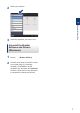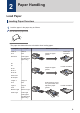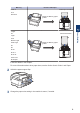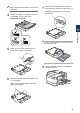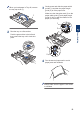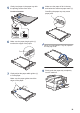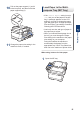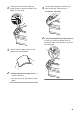Basic User's Guide
Table Of Contents
- Basic User's Guide MFC-J6930DW
- Brother Numbers
- Ordering Accessories and Supplies
- Notice - Disclaimer of Warranties (USA and Canada)
- You Can Use the Following Features
- User's Guides and Where to Find Them
- Basic Operations and Where to Find Instructions
- The Online User's Guide Helps You Get the Most Out of Your Machine
- Questions or Problems? Take a Look at our FAQs, Solutions, and Videos Online.
- Definitions of Notes
- For the Latest Driver Updates
- Compilation and Publication Notice
- Table of Contents
- 1 General Information
- 2 Paper Handling
- 3 Print
- 4 Copy
- 5 Scan
- 6 Fax
- A Routine Maintenance
- B Troubleshooting
- C Appendix
- D Index
10
Pull out the paper support (1) until it
locks into place, and then unfold the
paper support flap (2).
2
1
11
Change the paper size setting in the
machine's menu, if needed.
Load Paper in the Multi-
purpose Tray (MP Tray)
• If the [Check Paper] setting is set to
[On] and you set the paper in the MP
tray, a message appears on the LCD
asking if you want to change the paper
type and paper size. Change the Paper
Size and Paper Type settings if needed,
following the LCD instructions.
• Load only one size and type of paper in
the paper tray at a time.
• When you load a different paper size in
the tray, you must change the Paper
Size setting in the machine or the paper
size setting on your computer.
Doing this enables the machine to
automatically feed paper from the
appropriate tray if Auto Tray Select has
been set in the machine or printer driver.
When using Letter or A4 size paper:
1
Open the MP tray.
2
Paper Handling
15