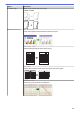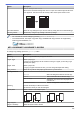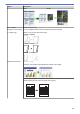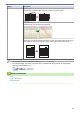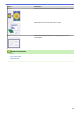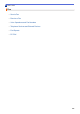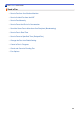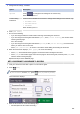Operation Manual
Option Description
Remove Background Colour
Removes the document's background colour in copies. The white background becomes
more apparent. This saves some ink and may make certain copies easier to read.
Set New Default
Saves the copy settings that you use most often by setting them as the default settings.
Factory Reset
Restores any changed copy settings to the factory settings.
• You can save the current settings by pressing [Save as Shortcut].
• The Ink Save Mode, Thin Paper Copy, Book Copy and Watermark Copy features are supported by
technology from Reallusion, Inc.
MFC-J3930DW/MFC-J6930DW/MFC-J6935DW
To change copy settings, press the [Options] button.
Option
Description
Quality
Select a copy resolution for your type of document.
Paper Type
Select a paper type.
If copying on special paper, set the machine for the type of paper you are using to get
the best print quality.
Paper Size
Select a paper size.
If copying on paper other than A4 size, you must change the Paper Size setting.
Tray Select
Select the tray with the best paper type and size for your document.
Enlarge/Reduce 100%
-
Enlarge
Select an enlargement ratio for the next copy.
Reduce
Select a reduction ratio for the next copy.
Fit to Page
Adjusts the copy size to fit on the paper size
you have set.
Custom(25-400%)
Enter an enlargement or reduction ratio.
Density
Increase the density to make the text darker.
Decrease the density to make the text lighter.
Stack/Sort
Select to stack or sort multiple copies.
Stack
1
1
2
2
Sort
2
1
2
1
Page Layout
(Layout Format)
Make N in 1, 2 in 1 ID, 1 to 2, or Poster copies.
Select the layout format if needed.
275