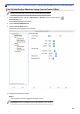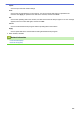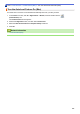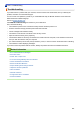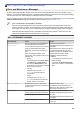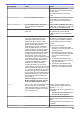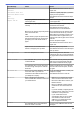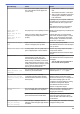Operation Manual
Error Message Cause Action
Jam Front
Jam Rear
Jam Manual Feed Slot
Jam Front/Manual Feed
Slot
Jam Tray2
Repeat Jam XX
See Related Information: Printer Jam or
Paper Jam.
If there is a repeat paper jam, try another
paper jam clear operation.
See Related Information: Remove Paper
Scraps.
The paper guides are not set to the
correct paper size.
Make sure the paper guides are set to the
correct paper size.
The machine's paper support is not set
correctly.
Make sure the paper support is fully
inserted into the machine.
See Related Information: Paper is
Jammed in the Front of the Machine.
More than one sheet of paper was placed
in the manual feed slot.
-OR-
Another sheet of paper was placed in the
manual feed slot before the touchscreen
prompted you to load another sheet of
paper.
Do not put more than one sheet of paper
in the manual feed slot at any one time.
Wait until the touchscreen prompts you to
load another sheet of paper before you
feed the next sheet of paper in the manual
feed slot.
Remove the jammed paper.
See Related Information: Printer Jam or
Paper Jam.
Paper dust has accumulated on the
surface of the paper pick-up rollers.
Clean the paper pick-up rollers.
See Related Information: Clean the Paper
Pick-up Rollers.
Low Temperature
The room temperature is too low. After warming the room, allow the
machine to warm up to room temperature.
Try again when the machine has warmed
up.
Media is Full.
The USB flash drive you are using already
contains 999 files.
Your machine can only save to your USB
flash drive if it contains fewer than 999
files. Delete unused files and try again.
The USB flash drive you are using does
not have enough free space to scan the
document.
Delete unused files from your USB flash
drive to make some free space, and then
try again.
No Caller ID
There is no incoming call history. You did
not receive calls or you have not
subscribed to the Caller ID service from
your telephone company.
To use the Caller ID feature, contact your
telephone company.
See Related Information: Caller ID.
No Device
When configuring the Wi-Fi Direct
network, the Brother machine cannot find
your mobile device.
• Make sure your machine and mobile
device are in the Wi-Fi Direct mode.
• Move the mobile device closer to your
Brother machine.
• Move your Brother machine and the
mobile device to an obstruction-free
area.
• If you are manually configuring the Wi-
Fi Direct network, make sure you have
entered the correct password.
• If your mobile device has a
configuration page for how to obtain
an IP address, make sure the IP
address of your mobile device has
been configured via DHCP.
No File
The USB flash drive in the media drive
does not contain a .JPG file.
Put the correct USB flash drive into the
slot again.
591