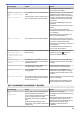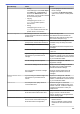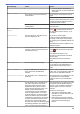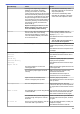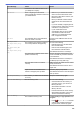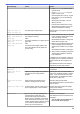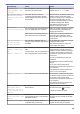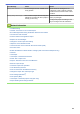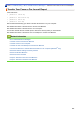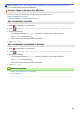Operation Manual
Error Message Cause Action
• Printing
If the media type is set to Plain Paper
in the Basic tab, and Greyscale is
chosen in the Advanced tab of the
printer driver, you can use the machine
as a monochrome printer.
• Copying
If the paper type is set to Plain
Paper you can make copies in
monochrome.
• Faxing
If the paper type is set to Plain
Paper, the machine will receive and
print the faxes in monochrome.
• If you unplug the machine or remove
the ink cartridge.
• If you select the Slow Drying Paper
option on the machine or in the printer
driver.
BT Call Sign On
BT Call Sign is set to On. You cannot
change the Receive Mode from Manual to
another mode.
Set BT Call Sign to Off.
See Related Information: Enable the
Machine to Work with BT Call Sign (with
Your External Telephone only).
Cannot Detect
You installed a new ink cartridge too
quickly and the machine did not detect it.
Take out the new ink cartridge and
reinstall it slowly and firmly until it locks
into place.
See Related Information: Replace the Ink
Cartridges.
An ink cartridge is not installed correctly.
A used ink cartridge was reinstalled. Remove the used ink cartridge and install
a new one.
If you are using non Brother Original ink,
the machine may not detect the ink
cartridge.
Replace the cartridge with a Brother
Original ink cartridge. If the error message
remains, contact Brother customer service
or your local Brother dealer.
The ink cartridge must be replaced. Replace the cartridge with a Brother
Original ink cartridge.
The new ink cartridge has an air bubble. Slowly turn the ink cartridge so that the
ink supply port is pointing downwards,
and then reinstall the cartridge.
The wrong Brother model ink cartridge
was installed.
Check the model numbers of the ink
cartridges and install the correct ink
cartridges.
Cannot Detect Ink
Volume
If you are using non Brother Original ink,
the machine may not detect the ink
volume.
Replace the cartridge with a Brother
Original ink cartridge. If the error message
remains, contact Brother customer service
or your local Brother dealer.
Comm.Error
Poor telephone line quality caused a
communication error.
Send the fax again or connect the
machine to another telephone line. If the
problem continues, contact the telephone
company and ask them to check your
telephone line.
Connection Error
Other devices are trying to connect to the
Wi-Fi Direct network at the same time.
Make sure there are no other devices
trying to connect to the Wi-Fi Direct
network, and then try to configure the Wi-
Fi Direct settings again.
Connection Failed
The Brother machine and your mobile
device cannot communicate during the
Wi-Fi Direct network configuration.
• Move the mobile device closer to your
Brother machine.
• Move your Brother machine and the
mobile device to an obstruction-free
area.
595