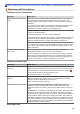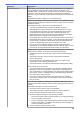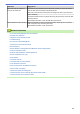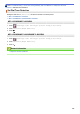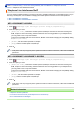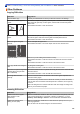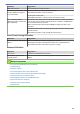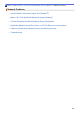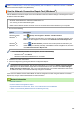Operation Manual
Difficulties Suggestions
OCR does not work. Try increasing the scanning resolution.
Poor scanning results when using
the ADF. (Black lines appear in
the scanned data.)
Clean the white bar and the glass strip underneath it.
See Related Information: Clean the Scanner.
Try using the scanner glass.
See Related Information: Load Documents on the Scanner Glass.
Size of scanning results is
different from the document size.
(MFC-J6935DW)
The machine may not detect the document size correctly for some documents,
such as dark-colour documents and transparencies. Therefore, the Auto option
for the document size may not work.
Select a document size option other than Auto according to the size of your
document.
The ADF document sensor may detect the wrong document size. Clean the ADF
document sensor.
See Related Information: Clean the ADF Document Sensor.
Direct Photo Printing Difficulties
Difficulties
Suggestions
Part of my photo is missing when
printed.
Make sure Borderless printing and Cropping are turned off.
See Related Information: Print Borderless Photos from a USB Flash Drive.
See Related Information: Print Photos with Auto Cropping.
Software Difficulties
Difficulties
Suggestions
Cannot print. Uninstall and reinstall the Brother driver.
“Device Busy” appears on the
computer screen.
Make sure the machine is not showing an error message on the machine's
display.
Related Information
• If You Are Having Difficulty with Your Machine
• Troubleshooting
• Clean the Scanner
• Correct the Paper Feed to Clear Vertical Lines
• Load Documents in the Automatic Document Feeder (ADF)
• Load Documents on the Scanner Glass
• Print Borderless Photos from a USB Flash Drive
• Print Photos with Auto Cropping
• Clean the ADF Document Sensor
• Important Note
641