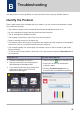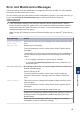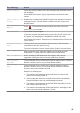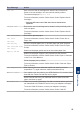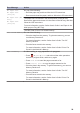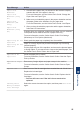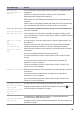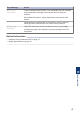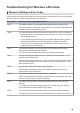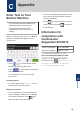Quick Start Guide
Error Message Action
Paper Size
Mismatch
Paper Size
Mismatch [Tray
#1]
Paper Size
Mismatch [MP
Tray]
Paper Size
Mismatch [Tray
#2]
1. Check that the paper size you selected on the machine's display
matches the size of the paper in the tray.
For more information, see the Online User's Guide: Change the
Paper Size and Paper Type.
2. Make sure you loaded the paper in the proper orientation and set
the paper guides at the indicators for your paper size.
For more information, see the Online User's Guide: Load Paper.
3. After you have checked the paper size and the paper orientation,
follow the LCD instructions.
If printing from your computer, make sure the paper size you selected
in the printer driver matches the size of paper in the tray.
For more information, see the Online User's Guide: Print Settings
(Windows
®
) or Print Options (Macintosh).
Paper Tray #1 not
detected
Paper Tray #2 not
detected
Slowly push the paper tray completely into the machine.
Paper or a foreign object has prevented the paper tray from being
inserted properly.
Pull the paper tray out of the machine, and remove the jammed paper
or foreign object. If you cannot find or remove the jammed paper, see
the Online User's Guide: Printer Jam or Paper Jam.
Repetitive No
Paper Fed
Clean the paper pick-up rollers.
For more information, see the Online User's Guide: Clean the Paper
Pick-up Rollers.
Repetitive Paper
Jams
Remove any foreign objects and paper scraps in the machine.
For more information, see the Online User's Guide: Remove Paper
Scraps.
Replace Ink
One or more of the ink cartridges have reached the end of their lives.
Replace the ink cartridges.
For more information, see the Online User's Guide: Replace the Ink
Cartridges.
• You can still scan even if the ink is low or needs to be
replaced.
Sending Error
Wrong Document
Size Settings
Select the correct document size option, and then press Fax Start
again.
B
Troubleshooting
25