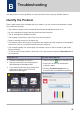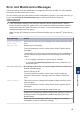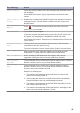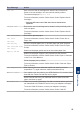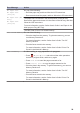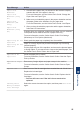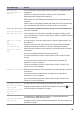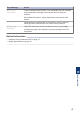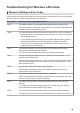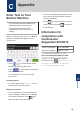Quick Start Guide
Error Message Action
Touchscreen
Initialisation
Failed
The Touchscreen was pressed before the power on initialisation was
completed.
Make sure nothing is touching or resting on the Touchscreen,
especially when plugging the machine in.
Debris may be stuck between the lower part of the Touchscreen and
its frame.
Insert a piece of stiff paper between the lower part of the Touchscreen
and its frame and slide it back and forth to push out the debris.
Tray #1 Settings
Tray #2 Settings
MP Tray Settings
This message is displayed when the setting to confirm the paper type
and size is enabled.
To not display this confirmation message, change the setting to Off.
For more information, see the Online User's Guide: Change the Check
Paper Size Setting.
Unable to Clean
XX
Unable to
Initialize XX
Unable to Print
XX
A foreign object, such as a paper clip or a piece of ripped paper, is in
the machine.
Open the scanner cover and remove any foreign objects and paper
scraps from inside the machine. If the error message continues,
disconnect the machine from the power for several minutes, and then
reconnect it.
You can try additional paper jam clear operations.
For more information, see the Online User's Guide: Remove Paper
Scraps.
If you cannot print received faxes, transfer them to another fax
machine or to your computer.
For more information, see the Online User's Guide: Transfer Your
Faxes or Fax Journal Report.
Unable to Scan XX
Disconnect the machine from the power for several minutes, and then
reconnect it.
If you cannot print received faxes, transfer them to another fax
machine or to your computer.
For more information, see the Online User's Guide: Transfer Your
Faxes or Fax Journal Report.
Unusable Device
Disconnect device
from front
connector & turn
machine off &
then on
A broken device is connected to the USB direct interface.
Unplug the device from the USB direct interface, then press to
turn the machine off and then on again.
Unusable Device
Please disconnect
USB device.
A USB device or USB flash drive that is not supported has been
connected to the USB direct interface.
Unplug the device from the USB direct interface. Turn the machine off
and then on again.
26