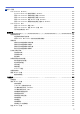User Manual
Table Of Contents
- 高级说明书 MFC-J3530DW/MFC-J3930DW
- 目录
- 使用本 Brother 设备之前
- Brother 设备简介
- 纸张处理
- 打印
- 扫描
- 使用 Brother 设备上的扫描键进行扫描
- 从计算机扫描 (Windows)
- 使用 ControlCenter4 标准模式进行扫描 (Windows)
- 使用 ControlCenter4 高级模式进行扫描 (Windows)
- 使用 ControlCenter4 高级模式扫描照片和图像 (Windows)
- 使用 ControlCenter4 高级模式将扫描数据作为 PDF 文件保存至文件夹 (Windows)
- 使用 ControlCenter4 高级模式自动扫描文档的两面 (Windows)
- 使用 ControlCenter4 高级模式扫描身份证的两面 (Windows)
- 使用 ControlCenter4 高级模式扫描到电子邮件附件 (Windows)
- 使用 ControlCenter4 高级模式扫描到可编辑文本文件 (OCR) (Windows)
- 使用 ControlCenter4 高级模式扫描到 Office 文件 (Windows)
- ControlCenter4 高级模式的扫描设置 (Windows)
- 使用 Nuance™ PaperPort™ 14 或其他 Windows 应用程序进行扫描
- 使用 Windows 照片库或 Windows 传真和扫描进行扫描
- 安装 BookScan Enhancer 和 Whiteboard Enhancer (Windows)
- 从计算机扫描 (Mac)
- 使用网络基本管理配置扫描设置
- 复印
- 传真
- 网络
- 安全
- 移动/网络连接
- Brother Web Connect
- AirPrint
- Windows 移动打印
- Mopria® 打印服务
- Brother iPrint&Scan
- 近场通信 (NFC)
- ControlCenter
- 故障排除
- 日常维护
- 设备设置
- 附录
目录
使用本 Brother 设备之前.................................................................. 1
注释说明 .....................................................................................2
商标 .........................................................................................3
重要注释 .....................................................................................4
Brother 设备简介......................................................................... 5
使用设备前 ...................................................................................6
操作面板概述 .................................................................................7
触摸式液晶显示屏概述 ........................................................................10
来自 Brother 的新信息..................................................................17
设置屏幕概述 ...............................................................................18
导航触摸屏 ..................................................................................20
设置就绪屏幕 ................................................................................21
设置复印和扫描模式的默认屏幕...........................................................22
访问 Brother Utilities (Windows) ............................................................23
卸载 Brother 软件和驱动程序 (Windows)..................................................24
纸张处理................................................................................ 25
装入纸张 ....................................................................................26
将纸张装入纸盒 #1/纸盒 #2..............................................................27
将纸张装入多功能进纸板.................................................................42
将纸张装入单张进纸托板槽...............................................................47
非打印区域.............................................................................51
纸张设置...............................................................................52
适用的纸张和其他打印介质...............................................................57
装入原稿 ....................................................................................68
将原稿装入自动进稿器 (ADF).............................................................69
将原稿放到平板扫描器上 ................................................................71
非扫描区域.............................................................................72
打印.................................................................................... 73
从计算机打印 (Windows) ......................................................................74
打印照片 (Windows).....................................................................75
打印文档 (Windows).....................................................................76
取消打印作业 (Windows).................................................................77
在单张纸上打印多个页面 (N 合 1) (Windows)..............................................78
打印海报 (Windows).....................................................................79
自动在纸张两面打印 (自动双面打印) (Windows)............................................80
自动打印成小册子 (Windows).............................................................83
以灰度模式打印彩色文档 (Windows).......................................................85
防止打印脏污和卡纸 (Windows)...........................................................86
使用预设打印配置文件 (Windows).........................................................87
更改默认打印设置 (Windows).............................................................90
打印设置 (Windows).....................................................................91
从计算机打印 (Mac) ..........................................................................95
打印照片 (Mac).........................................................................96
打印文档 (Mac).........................................................................97
自动在纸张两面打印 (自动双面打印) (Mac)................................................98
主页 > 目录
i