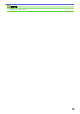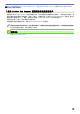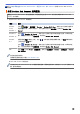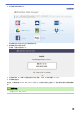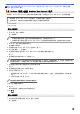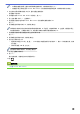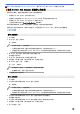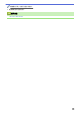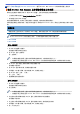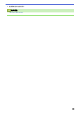User Manual
Table Of Contents
- 高级说明书 MFC-J3530DW/MFC-J3930DW
- 目录
- 使用本 Brother 设备之前
- Brother 设备简介
- 纸张处理
- 打印
- 扫描
- 使用 Brother 设备上的扫描键进行扫描
- 从计算机扫描 (Windows)
- 使用 ControlCenter4 标准模式进行扫描 (Windows)
- 使用 ControlCenter4 高级模式进行扫描 (Windows)
- 使用 ControlCenter4 高级模式扫描照片和图像 (Windows)
- 使用 ControlCenter4 高级模式将扫描数据作为 PDF 文件保存至文件夹 (Windows)
- 使用 ControlCenter4 高级模式自动扫描文档的两面 (Windows)
- 使用 ControlCenter4 高级模式扫描身份证的两面 (Windows)
- 使用 ControlCenter4 高级模式扫描到电子邮件附件 (Windows)
- 使用 ControlCenter4 高级模式扫描到可编辑文本文件 (OCR) (Windows)
- 使用 ControlCenter4 高级模式扫描到 Office 文件 (Windows)
- ControlCenter4 高级模式的扫描设置 (Windows)
- 使用 Nuance™ PaperPort™ 14 或其他 Windows 应用程序进行扫描
- 使用 Windows 照片库或 Windows 传真和扫描进行扫描
- 安装 BookScan Enhancer 和 Whiteboard Enhancer (Windows)
- 从计算机扫描 (Mac)
- 使用网络基本管理配置扫描设置
- 复印
- 传真
- 网络
- 安全
- 移动/网络连接
- Brother Web Connect
- AirPrint
- Windows 移动打印
- Mopria® 打印服务
- Brother iPrint&Scan
- 近场通信 (NFC)
- ControlCenter
- 故障排除
- 日常维护
- 设备设置
- 附录
主页 > 移动/网络连接 > Brother Web Connect > 设置 Brother Web Connect > 申请 Brother Web Connect
访问权限
申请 Brother Web Connect 访问权限
要通过 Brother Web Connect 访问在线服务,必须先使用已安装 Brother 软件的计算机申请 Brother Web
Connect 访问权限。
1. 访问 Brother Web Connect 申请网站:
选项 说明
Windows
Vista
Windows 7
点击 (开始) > 所有程序 > Brother > Brother Utilities,然后点击下拉列表并选择本
设备的型号名称 (如果尚未选择)。点击左侧导航栏中的更多选项,然后点击 Brother Web
Connect。
Windows 8
Windows 10
启动 (Brother Utilities),然后点击下拉列表并选择本设备的型号名称 (如果尚未选
择)。点击左侧导航栏中的更多选项,然后点击 Brother Web Connect。
Windows
8.1
将鼠标移到开始屏幕的左下角,点击 (如果您使用的是触摸屏设备,从开始屏幕底部向
上滑动以显示应用屏幕)。
点击 (Brother Utilities),然后点击下拉列表并选择本设备的型号名称 (如果尚未选
择)。点击左侧导航栏中的更多选项,然后点击 Brother Web Connect。
Mac 点击 前往 栏中的 Finder (查找程序),然后点击应用程序 > Brother > 实用工具 > Brother
Web Connect。
您也可直接访问网站:
在网络浏览器的地址栏中输入 bwc.brother.com。
Brother Web Connect 网页启动。
首次启动 Brother Web Connect 时,必须选择您的国家、语言和型号名称,然后点击“下一步”移到下一步
骤,选择所需服务。
486