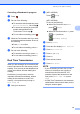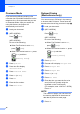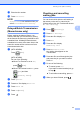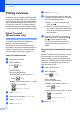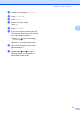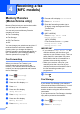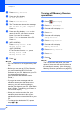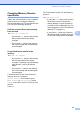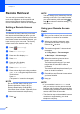Operation Manual
Receiving a fax (MFC models)
21
4
c Press a or b to display Fax.
d Press Fax.
e Press a or b to display
Setup Receive.
f Press Setup Receive.
g Press a or b to display
Memory Receive.
h Press Memory Receive.
i Press a or b to display Fax Storage.
j Press Fax Storage.
k Press .
NOTE
Colour faxes cannot be stored in the
memory. When you receive a colour fax,
your machine prints the colour fax at your
machine.
Printing a fax from the
memory 4
If you have chosen Fax Storage, you can still
print a fax from the memory when you are at
your machine.
a Press (Settings).
b Press All Settings.
c Press a or b to display Fax.
d Press Fax.
e Press a or b to display
Print Document.
f Press Print Document.
g Press OK.
h Press .
NOTE
• You can also print a fax from the memory
by pressing Print on the Touchscreen.
(MFC-J870DW: When Fax Preview is set
to Off.)
• When you print a fax from the memory, the
fax data will be erased from your machine.
PC-Fax Receive
(Windows
®
) 4
If you turn on the PC-Fax Receive feature,
your machine will store received faxes in the
memory and send them to your PC. You can
then use your PC to view and store these
faxes.
Even if you have turned off your PC (at night
or on the weekend, for example), your
machine will receive and store your faxes in
its memory.
When you start your PC and the PC-FAX
Receiving software runs, your machine
transfers your faxes to your PC.
To transfer the received faxes to your PC you
must have the PC-FAX Receiving software
running on your PC. (See Software and
Network User’s Guide.)
If you choose Backup Print: On, the
machine will also print the fax.
a Press (Settings).
b Press All Settings.
c Press a or b to display Fax.
d Press Fax.
e Press a or b to display
Setup Receive.
f Press Setup Receive.
g Press a or b to display
Memory Receive.