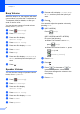Advanced User's Guide
Table Of Contents
- Advanced User’s Guide MFC-J650DW MFC-J870DW MFC-J875DW
- User's Guides and where do I find them?
- Table of Contents
- 1 General setup
- 2 Security features
- 3 Sending a fax
- Additional sending options
- Additional sending operations
- Polling overview
- 4 Receiving a fax
- 5 Dialing and storing numbers
- 6 Printing reports
- 7 Making copies
- Copy options
- Stop copying
- Improving copy quality
- Enlarging or reducing copies
- Making N in 1 copies or a poster (Page Layout)
- 2 in 1 ID Copy (Page Layout)
- Sorting copies
- Adjusting Density
- Ink Save Mode (MFC-J870DW and MFC-J875DW)
- Thin Paper Copy (MFC-J870DW and MFC-J875DW)
- Book Copy (MFC-J870DW and MFC-J875DW)
- Watermark Copy (MFC-J870DW and MFC-J875DW)
- Remove Background Color
- 2-sided copying
- Setting your changes as the new default
- Restoring all settings to the factory settings
- Saving copy options as a Shortcut
- Copy options
- 8 PhotoCapture Center™: Printing photos from a memory card or USB Flash drive
- 9 Printing photos from a camera
- A Routine maintenance
- B Glossary
- Index
- brother USA/CAN
1
1
1
IMPORTANT NOTE 1
Most of the illustrations in this User's Guide show the MFC-J870DW.
Memory Storage 1
(MFC-J870DW and MFC-J875DW)
Your menu settings are stored permanently,
and, in the event of a power failure, will not be
lost. Temporary settings (for example,
Overseas Mode) will be lost. If you have
chosen Set New Default for your Fax,
Scan, Copy and Photo preferred settings,
those settings will not be lost. Also, during a
power failure, the machine will retain the date
and time and programmed fax timer jobs (for
example, Delayed Fax) for approximately
24 hours.
(MFC-J650DW)
Your menu settings are stored permanently,
and, in the event of a power failure, will not be
lost. Temporary settings (for example,
Overseas Mode) will be lost. If you have
chosen Set New Default for your Fax,
Scan, Copy and Photo preferred settings,
those settings will not be lost. However you
may have to reset the date and time.
Volume Settings 1
Ring Volume 1
You can choose a range of ring volume
levels, from High to Off. The machine will
keep your new default setting until you
change it.
Setting the Ring Volume from the
menu
1
a Press (Settings).
b Press All Settings.
c Press a or b to display
General Setup.
d Press General Setup.
e Press a or b to display Volume.
f Press Volume.
g Press Ring.
h Press a or b to display Low, Med, High
or Off, and then press the option you
want.
i Press .
General setup 1