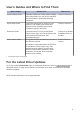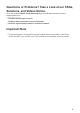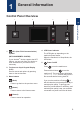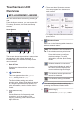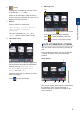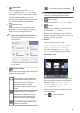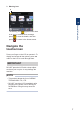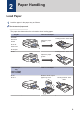Quick Start Guide
Table Of Contents
- Reference Guide DCP-J772DW/DCP-J774DW/MFC-J890DW/MFC-J895DW
6. [Ink]
Displays the available ink volume. Press
to access the [Ink] menu.
When an ink cartridge is near the end of
its life or having a problem, an error icon is
displayed on the ink colour.
7. Modes:
Press to switch to each mode.
[Fax] / [Copy] / [Scan] / [Photo] /
[Web] / [Apps] / [Download
Software]
For more information on [Web] and
[Apps], see the Online User's Guide.
8. Information icon
8
New information from Brother appears in
the information bar when the notification
settings such as [Message from
Brother] and [Firmware Auto
Check] are set to [On].
(Internet connection is needed, and data
rates may apply.)
Press
to view the details.
9. Warning icon
9
The warning icon appears when there
is an error or maintenance message;
press to view the details, and then
press to return to the Home screen.
DCP-J772DW/DCP-J774DW
You can switch Home screens by pressing d
or c.
From the Home screens, you can access Wi-
Fi setup, Shortcuts, Ink levels and Setup
screens.
Home Screen
6
4
1
2
3
5
This screen shows the machine’s status when
the machine is idle. When displayed, it
indicates that your machine is ready for the
next command.
1
General Information
5