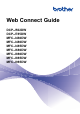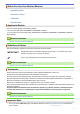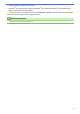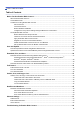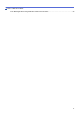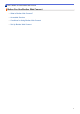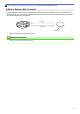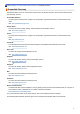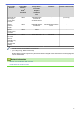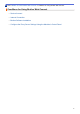Web Connect Guide DCP-J562DW DCP-J785DW MFC-J460DW MFC-J480DW MFC-J485DW MFC-J680DW MFC-J880DW MFC-J885DW MFC-J985DW
Before You Use Your Brother Machine • Applicable Models • Definitions of Notes • Trademarks • Important Note Applicable Models This User's Guide applies to the following models: 1.8 inch LCD models: MFC-J460DW/MFC-J480DW/MFC-J485DW 2.
• Not all models are available in all countries. • Windows® XP in this document represents Windows® XP Professional, Windows® XP Professional x64 Edition and Windows® XP Home Edition. • In this manual, the LCD messages of the MFC-J880DW/MFC-J985DW are used unless otherwise specified. ©2015-2016 Brother Industries, Ltd. All rights reserved.
Home > Table of Contents Table of Contents Before You Use Brother Web Connect................................................................................................ 1 What Is Brother Web Connect? ..................................................................................................................... 2 Accessible Services .......................................................................................................................................
Home > Table of Contents Error Messages When Using the Brother Web Connect Feature ................................................................
Home > Before You Use Brother Web Connect Before You Use Brother Web Connect • What Is Brother Web Connect? • Accessible Services • Conditions for Using Brother Web Connect • Set Up Brother Web Connect 1
Home > Before You Use Brother Web Connect > What Is Brother Web Connect? What Is Brother Web Connect? Certain websites provide services that allow users to upload and view images and files on the websites. Your Brother machine can scan images and upload them to these services, and also download and print images that are already uploaded to these services. Printing 1 Scanning Web service 1.
Home > Before You Use Brother Web Connect > Accessible Services Accessible Services Use Brother Web Connect to access online services from your Brother machine. Some of these web services offer business versions. Picasa Web Albums™ An online photo sharing service. Images can be uploaded, organized into albums, and shared with other users. URL: http://picasaweb.google.com Google Drive™ An online document storage, editing, sharing and file synchronization service. URL: http://drive.google.
Accessible Services Picasa Web Albums™ Google Drive™ OneNote® Brother CreativeCenter Evernote® Flickr® Dropbox Facebook OneDrive® Box Download and print images or save them to media JPEG JPEG/PDF/DOC/ DOCX/XLS/ XLSX/PPT/PPTX - (Print only) Upload scanned images JPEG JPEG/PDF/DOCX/ XLSX/PPTX JPEG/PDF/DOCX/XLSX/ PPTX - Upload images saved on media JPEG JPEG - - FaxForward to the online services JPEG JPEG /PDF/TIFF JPEG/PDF - (available only for certain countries and models) • N
Home > Before You Use Brother Web Connect > Conditions for Using Brother Web Connect Conditions for Using Brother Web Connect • Service Account • Internet Connection • Brother Software Installation • Configure the Proxy Server Settings Using the Machine's Control Panel 5
Home > Before You Use Brother Web Connect > Conditions for Using Brother Web Connect > Service Account Service Account To use Brother Web Connect, you must have an account with the desired service. If you do not already have an account, use a computer to access the service's website and create an account. You do not need to create an account to use Brother CreativeCenter. (Brother CreativeCenter is available only for some models.
Home > Before You Use Brother Web Connect > Conditions for Using Brother Web Connect > Internet Connection Internet Connection To use Brother Web Connect, your Brother machine must be connected to a network that has access to the Internet, through either a wired or wireless connection. For network setups that use a proxy server, the machine must also be configured to use a proxy server. If you are unsure of your network configuration, check with your network administrator.
Home > Before You Use Brother Web Connect > Conditions for Using Brother Web Connect > Brother Software Installation Brother Software Installation The initial installation of Brother Web Connect requires a computer that has access to the Internet and has the Brother machine's software installed. For Windows®: To install the Brother Software and configure the machine to be able to print over your wired or wireless network, see the Quick Setup Guide included with your Brother machine.
Home > Before You Use Brother Web Connect > Conditions for Using Brother Web Connect > Configure the Proxy Server Settings Using the Machine's Control Panel Configure the Proxy Server Settings Using the Machine's Control Panel If your network uses a proxy server, the following proxy server information must be configured on the machine: • Proxy server address • Port number • User Name • Password >> MFC-J460DW/MFC-J480DW/MFC-J485DW >> DCP-J562DW/DCP-J785DW/MFC-J680DW/MFC-J880DW/MFC-J885DW/MFC-J985DW
Home > Before You Use Brother Web Connect > Set Up Brother Web Connect Set Up Brother Web Connect • Brother Web Connect Setup Overview • Create an Account for Each of the Desired Services • Apply for Brother Web Connect Access • Register an Account on Your Brother Machine • Delete a Brother Web Connect Account on Your Machine • Set Up Brother Web Connect for Brother CreativeCenter 10
Home > Before You Use Brother Web Connect > Set Up Brother Web Connect > Brother Web Connect Setup Overview Brother Web Connect Setup Overview Configure the Brother Web Connect settings using the following procedure (when using Brother CreativeCenter, this procedure is not necessary): Step 1: Create an account with the desired service. Access the service's website using a computer and create an account. (If you already have an account, there is no need to create an additional account.
Home > Before You Use Brother Web Connect > Set Up Brother Web Connect > Create an Account for Each of the Desired Services Create an Account for Each of the Desired Services To use Brother Web Connect to access an online service, you must have an account with that online service. If you do not already have an account, use a computer to access the service's website and create an account. After creating an account, log on and use the account once with a computer before using the Brother Web Connect feature.
Home > Before You Use Brother Web Connect > Set Up Brother Web Connect > Apply for Brother Web Connect Access Apply for Brother Web Connect Access To use Brother Web Connect to access online services, you must first apply for Brother Web Connect access using a computer that has the Brother Software installed. 1.
2. Select the service you want to use. The actual screen may differ from the screen shown above. 3. Follow the on-screen instructions and apply for access. When finished, your temporary ID appears.
4. Make a note of your temporary ID, as you will need it to register accounts to the machine. The temporary ID is valid for 24 hours. 5. Close the web browser. Now that you have a Brother Web Connect access ID, you must register this ID on your machine, and then use your machine to access the web service you want to use.
Home > Before You Use Brother Web Connect > Set Up Brother Web Connect > Register an Account on Your Brother Machine Register an Account on Your Brother Machine You must enter your Brother Web Connect account information and configure your machine so that it can use Brother Web Connect to access the service you want. • You must apply for Brother Web Connect access to register an account on your machine.
• If information regarding the Internet connection appears on the machine's LCD, read the information and press [OK]. • Occasionally, updates or announcements about Brother Web Connect's features will appear on the LCD. Read the information, and then press [OK]. 2. Press a or b to display the service with which you want to register. Press the service name. 3. If information regarding Brother Web Connect appears, press [OK]. 4. Press [Register/Delete] > [Register Account]. 5.
Home > Before You Use Brother Web Connect > Set Up Brother Web Connect > Delete a Brother Web Connect Account on Your Machine Delete a Brother Web Connect Account on Your Machine >> MFC-J460DW/MFC-J480DW/MFC-J485DW >> DCP-J562DW/DCP-J785DW/MFC-J680DW/MFC-J880DW/MFC-J885DW/MFC-J985DW MFC-J460DW/MFC-J480DW/MFC-J485DW 1. Press WEB. • If information regarding the Internet connection appears on the machine's LCD, read the information and press OK.
Related Information • Set Up Brother Web Connect 19
Home > Before You Use Brother Web Connect > Set Up Brother Web Connect > Set Up Brother Web Connect for Brother CreativeCenter Set Up Brother Web Connect for Brother CreativeCenter Related Models: DCP-J562DW/DCP-J785DW/MFC-J680DW/MFC-J880DW/MFC-J885DW/MFC-J985DW Brother Web Connect is set up to work with Brother CreativeCenter automatically. No configuration is needed to create the calendars, business cards, posters and greeting cards available at http://www.brother.com/ creativecenter.
Home > Scan and Upload Scan and Upload • Scan and Upload Documents Using Brother Web Connect • Upload a Document from an External Memory Device Using Brother Web Connect 21
Home > Scan and Upload > Scan and Upload Documents Using Brother Web Connect Scan and Upload Documents Using Brother Web Connect Upload your scanned photos and documents directly to a web service without using a computer. • When scanning and uploading JPEG, Searchable PDF or Microsoft® Office files, black and white scanning is not available. • When scanning and uploading JPEG files, each page is uploaded as a separate file. • Uploaded documents are saved in an album named From_BrotherDevice.
2. Press d or c to display [Web]. Press [Web]. • You can also press [Scan] > [to Web]. • If information regarding the Internet connection appears on the machine's LCD, read the information and press [OK]. • Occasionally, updates or announcements about Brother Web Connect's features will appear on the LCD. Read the information, and then press [OK]. 3. Press a or b to display the service that hosts the account to which you want to upload. Press the service name. 4.
Home > Scan and Upload > Upload a Document from an External Memory Device Using Brother Web Connect Upload a Document from an External Memory Device Using Brother Web Connect Related Models: DCP-J562DW/DCP-J785DW/MFC-J680DW/MFC-J880DW/MFC-J885DW/MFC-J985DW Documents saved on media (such as a memory card or a USB flash drive) connected to the machine can be uploaded directly to a web service. • Uploaded documents are saved in an album named From_BrotherDevice.
Related Information • Scan and Upload 25
Home > Download, Print, and Save Download, Print, and Save • Download and Print Documents Using Brother Web Connect • Download and Save a Document to an External Memory Device 26
Home > Download, Print, and Save > Download and Print Documents Using Brother Web Connect Download and Print Documents Using Brother Web Connect Related Models: DCP-J562DW/DCP-J785DW/MFC-J680DW/MFC-J880DW/MFC-J885DW/MFC-J985DW Documents that have been uploaded to your account can be downloaded directly to your machine and printed.
Home > Download, Print, and Save > Download and Print Documents Using Brother Web Connect > Download and Print Using Picasa Web Albums™, Flickr®, Facebook, Google Drive™, Evernote®, Dropbox, OneDrive® and Box Download and Print Using Picasa Web Albums™, Flickr®, Facebook, Google Drive™, Evernote®, Dropbox, OneDrive® and Box Related Models: DCP-J562DW/DCP-J785DW/MFC-J680DW/MFC-J880DW/MFC-J885DW/MFC-J985DW 1. Press d or c to display [Web]. Press [Web].
Option Description Paper Size Select the paper size. Paper Type Select the paper type. Borderless Expand the printable area to fit the edges of the paper. (for JPEG files only) Select to copy on both sides of the paper. 2-sided (for PDF or Microsoft® Office files only) 9. Press [OK]. The machine starts downloading and printing the documents. 10. Press .
Home > Download, Print, and Save > Download and Print Documents Using Brother Web Connect > Download and Print Brother CreativeCenter Templates Download and Print Brother CreativeCenter Templates Related Models: DCP-J562DW/DCP-J785DW/MFC-J680DW/MFC-J880DW/MFC-J885DW/MFC-J985DW Brother CreativeCenter is not available in all countries. 1. Press d or c to display [Apps]. Press [Apps]. • If information regarding the Internet connection appears on the machine’s LCD, read it, and then press [OK].
Home > Download, Print, and Save > Download and Save a Document to an External Memory Device Download and Save a Document to an External Memory Device Related Models: DCP-J562DW/DCP-J785DW/MFC-J680DW/MFC-J880DW/MFC-J885DW/MFC-J985DW JPEG, PDF and Microsoft® Office files can be downloaded from a service and saved directly on media connected to the machine.
7. Press a or b to display the desired album, and then press it. • An album is a collection of documents. However, the actual term may differ depending on the service you use. When using Evernote®, you must select the notebook, and then select the note. • Some services do not require documents to be saved in albums. For documents not saved in albums, select [See Unsorted Files] or [See UnsortedPhotos] to select documents. You cannot download documents from other users if they are not saved in an album.
Home > FaxForward FaxForward • FaxForward to Cloud or E-mail • Turn On FaxForward • Turn Off FaxForward 33
Home > FaxForward > FaxForward to Cloud or E-mail FaxForward to Cloud or E-mail Related Models: MFC-J880DW/MFC-J885DW/MFC-J985DW Use the FaxForward to Cloud feature or FaxForward to E-mail feature to automatically forward your incoming faxes to your account(s) with the available online services.
Home > FaxForward > Turn On FaxForward Turn On FaxForward Related Models: MFC-J880DW/MFC-J885DW/MFC-J985DW Turn on the FaxForward to Cloud feature or FaxForward to E-mail feature to automatically forward your incoming faxes to the online service account of your choice. • This feature is available only for black and white faxes.
Home > FaxForward > Turn Off FaxForward Turn Off FaxForward Related Models: MFC-J880DW/MFC-J885DW/MFC-J985DW Turn off the FaxForward to Cloud feature or FaxForward to E-mail feature if you do not want to automatically forward your incoming faxes to any of your online service accounts. • If there are received faxes still in your machine's memory, you cannot turn off [FaxForward to Cloud/Email]. 1. Press d or c to display [Apps]. Press [Apps].
Home > Outline, Scan, and Copy or Cut Outline, Scan, and Copy or Cut • Outline, Scan, and Copy or Cut Parts of Your Documents 37
Home > Outline, Scan, and Copy or Cut > Outline, Scan, and Copy or Cut Parts of Your Documents Outline, Scan, and Copy or Cut Parts of Your Documents When you outline specific areas of a document using a red pen and then scan the document, the outlined areas will be captured and can be processed as images in various ways.
• Use a red pen or marker with a tip width of 0.04-0.39 in. (1.0-10.0 mm), that is, from an extra-fine tip up to an extra-thick marker tip. • Outlined areas with thick red lines are easier to recognize. However, do not use a pen or marker with a tip wider than indicated above. • The red outline must not be broken and the line must not cross more than once. • The outlined area must have a length and width of at least 0.4 in. (1 cm).
Home > Outline, Scan, and Copy or Cut > Outline, Scan, and Copy or Cut Parts of Your Documents > Outline and Scan a Document to the Cloud Outline and Scan a Document to the Cloud The areas outlined using a red pen are extracted and saved to a cloud service as separate JPEG files. >> MFC-J460DW/MFC-J480DW/MFC-J485DW >> DCP-J562DW/DCP-J785DW/MFC-J680DW/MFC-J880DW/MFC-J885DW/MFC-J985DW MFC-J460DW/MFC-J480DW/MFC-J485DW 1.
7. Press a or b to display your account name, and then press it. 8. If the PIN entry screen appears, enter the four-digit PIN and press [OK]. 9. If you are prompted to specify your document's scan size, select the size of the document you are scanning. 10. Press [OK]. The machine scans the document and starts uploading. If you are using the machine's scanner glass, follow the LCD instructions to complete the scanning job. 11. Press [OK]. 12. Press .
Home > Outline, Scan, and Copy or Cut > Outline, Scan, and Copy or Cut Parts of Your Documents > Outline and Scan a Document to a Memory Card or USB Flash Drive Outline and Scan a Document to a Memory Card or USB Flash Drive Related Models: DCP-J562DW/DCP-J785DW/MFC-J680DW/MFC-J880DW/MFC-J885DW/MFC-J985DW The areas outlined using a red pen are extracted and saved to media as separate JPEG files. • Insert the memory card or USB flash drive before scanning.
Home > Outline, Scan, and Copy or Cut > Outline, Scan, and Copy or Cut Parts of Your Documents > Copy an Outlined Section Copy an Outlined Section Related Models: DCP-J562DW/DCP-J785DW/MFC-J680DW/MFC-J880DW/MFC-J885DW/MFC-J985DW After scanning the document, your machine prints the outlined area(s). 1. Using a thick red pen or marker, outline the areas of the document that you want to copy. 2. Load your document. 3. Press d or c to display [Apps]. Press [Apps].
Home > Outline, Scan, and Copy or Cut > Outline, Scan, and Copy or Cut Parts of Your Documents > Cut an Outlined Section Cut an Outlined Section Related Models: DCP-J562DW/DCP-J785DW/MFC-J680DW/MFC-J880DW/MFC-J885DW/MFC-J985DW After scanning the document, your machine prints the document without the outlined area(s). 1. Using a thick red pen or marker, outline the areas of the document that you want to cut. 2. Load your document. 3. Press d or c to display [Apps]. Press [Apps].
Home > NotePrint and NoteScan NotePrint and NoteScan • NotePrint and NoteScan Overview 45
Home > NotePrint and NoteScan > NotePrint and NoteScan Overview NotePrint and NoteScan Overview Related Models: DCP-J562DW/DCP-J785DW/MFC-J680DW/MFC-J880DW/MFC-J885DW/MFC-J985DW Use this function to print note sheets and the folders designed to hold them, and to scan note sheets so that each page of notes is saved as a JPEG file. The printed note sheets can be folded in half or quarters, used, and stored in the folders.
Note Folder templates: How to use note sheets and note folders 1 2 4 1 3 1. Print template and fold on dotted lines. 2. Write your notes. 3. Tape sides and punch binder holes in folder, if needed. 4. Store notes in the custom folder for later use.
Home > NotePrint and NoteScan > NotePrint and NoteScan Overview > Print Note Sheet and Folder Templates Print Note Sheet and Folder Templates Related Models: DCP-J562DW/DCP-J785DW/MFC-J680DW/MFC-J880DW/MFC-J885DW/MFC-J985DW 1. Press d or c to display [Apps]. Press [Apps]. • If information regarding the Internet connection appears on the machine’s LCD, read it, and then press [OK]. • Occasionally, updates or announcements about Brother Web Connect's features will appear on the LCD.
Home > NotePrint and NoteScan > NotePrint and NoteScan Overview > Scan a Note Sheet to the Cloud Scan a Note Sheet to the Cloud Related Models: DCP-J562DW/DCP-J785DW/MFC-J680DW/MFC-J880DW/MFC-J885DW/MFC-J985DW Each page of your Note Sheet is saved as a separate JPEG file. 1. Load your Note Sheet. 2. Press d or c to display [Apps]. Press [Apps]. • If information regarding the Internet connection appears on the machine’s LCD, read it, and then press [OK].
Home > NotePrint and NoteScan > NotePrint and NoteScan Overview > Scan a Note Sheet to a Memory Card or USB Flash Drive Scan a Note Sheet to a Memory Card or USB Flash Drive Related Models: DCP-J562DW/DCP-J785DW/MFC-J680DW/MFC-J880DW/MFC-J885DW/MFC-J985DW Each page of your Note Sheet is saved as a separate JPEG file. • Insert the memory card or USB flash drive before scanning. IMPORTANT DO NOT remove the memory card or USB flash drive while the message appears on the LCD.
Home > Shortcut Settings Shortcut Settings • Add Shortcuts • Edit or Delete Shortcuts • Use a Shortcut 51
Home > Shortcut Settings > Add Shortcuts Add Shortcuts Related Models: DCP-J562DW/DCP-J785DW/MFC-J680DW/MFC-J880DW/MFC-J885DW/MFC-J985DW Save your customized settings as Web Connect or Apps shortcuts on your machine. 1. Press (Shortcuts). 2. Press where there is room to add a Shortcut. 3. Press a or b to display [Web] or [Apps], and then press it. • If information regarding the Internet connection appears on the machine’s LCD, read it, and then press [OK].
Home > Shortcut Settings > Edit or Delete Shortcuts Edit or Delete Shortcuts Related Models: DCP-J562DW/DCP-J785DW/MFC-J680DW/MFC-J880DW/MFC-J885DW/MFC-J985DW You can edit Shortcut names but cannot change the Shortcut settings. Instead, you must delete the Shortcut and create a new Shortcut with the settings you want. (Shortcuts). 1. Press 2. Press d or c to display the Shortcut name you want to edit or delete. 3. Do one of the following: • Press and hold the Shortcut until the options appear.
Home > Shortcut Settings > Use a Shortcut Use a Shortcut Related Models: DCP-J562DW/DCP-J785DW/MFC-J680DW/MFC-J880DW/MFC-J885DW/MFC-J985DW 1. Press (Shortcuts). 2. Press d or c to display the Shortcut you want to use. 3. Press the Shortcut. 4.
Home > Troubleshooting for Brother Web Connect Troubleshooting for Brother Web Connect • Error Messages When Using the Brother Web Connect Feature 55
Home > Troubleshooting for Brother Web Connect > Error Messages When Using the Brother Web Connect Feature Error Messages When Using the Brother Web Connect Feature Your Brother machine displays an error message if an error occurs. The most common error messages are shown in the following chart. You can correct most errors yourself. If, after reading this table, you still need help, the Brother Solutions Center offers the latest FAQs and troubleshooting tips. Visit us at support.brother.com.
Authentication Error Error Messages Cause Action Authentication Error 01 The PIN you entered to access the account is incorrect. The PIN is the four-digit number that was entered when registering the account to the machine. Enter the correct PIN. The temporary ID that was entered is incorrect . Enter the correct temporary ID. The temporary ID that was entered has expired. A temporary ID is valid for 24 hours.
Related Information • Troubleshooting for Brother Web Connect 58
Visit us on the World Wide Web www.brother.