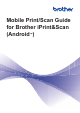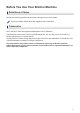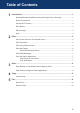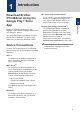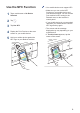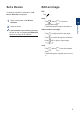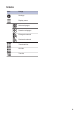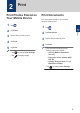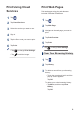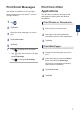Mobile Print/Scan Guide for Brother iPrint&Scan - Android™
Table Of Contents
Print Email Messages
Use Brother iPrint&Scan to view and print
email messages from your Gmail
™
account
(Google Account).
1
Tap
.
2
Tap Email.
3
Select the email message you want to
print.
4
Tap Print Preview.
5
Tap Print.
• Tap to display other messages.
• Tap at the home screen to change
Account Settings.
• Tap to change Print Settings.
Print from Other
Applications
You can also print photos, documents and
web pages by sharing them with Brother
iPrint&Scan.
Print Photos or Documents
1
Select the file you want to print.
2
Share the file by selecting Brother
iPrint&Scan from the list of applications.
3
Tap Print.
Print Web Pages
1
Navigate to the web page you want to
print.
2
Share the page by pressing the Menu
button and selecting Share page.
When the list of applications appears,
select Brother iPrint&Scan.
3
Tap Print Preview.
4
Tap Print.
2
Print
7