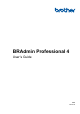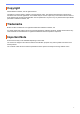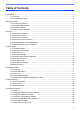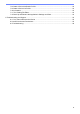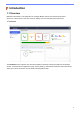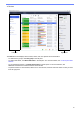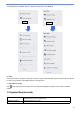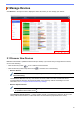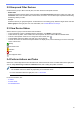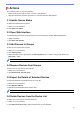BRAdmin Professional 4 User's Guide
Table Of Contents
- BRAdmin Professional 4 User’s Guide
- Copyright
- Trademarks
- Important Note
- Table of Contents
- 1 Introduction
- 2 Manage Devices
- 3 Actions
- 4 Instant Tasks
- 5 Scheduled Tasks
- 6 Task Monitoring
- 7 Application Settings
- 7.1 General
- 7.2 Configure the Device Discovery Settings
- 7.3 Configure the Network Settings
- 7.4 Configure the Email Server Settings
- 7.5 Secure the Application with a Password
- 7.6 Device Master Settings
- 7.7 Create a Device Log Profile
- 7.8 Create a Device Notification Profile
- 7.9 Create a Device List Profile
- 7.10 Information
- 7.11 Tool: Setting File Editor
- 7.12 Back Up and Restore the Application's Settings and Data
- 8 Troubleshooting and Support
4
Click Devices in the top menu bar to display the device list, where you can manage your devices.
2.1 Discover New Devices
BRAdmin Professional 4 updates the device list upon startup. If you cannot find your target device in the list,
do
one of the following:
• Click the discovery button to run a search for active devices.
• Click the discovery button's drop-down arrow and select one of the following:
- Discover Devices
To schedule automatic device discovery, configure the schedule settings in Application settings >
Device discovery.
Click Discover devices to add any new network-connected, USB-connected, and Microsoft Azure-
connected Brother
devices to the device list based on the discovery method and settings. For more
information, see
7.2 Configure the Device Discovery Settings.
- Discover Specific Devices
• To find specific devices in the list, enter a keyword in the search box.
• To update the device status, click .
Click Discover specific devices… to add a specific network-connected device (based on its IP or node
name), USB-connected device, or Microsoft Azure-connected device (keyboad shortcut: Insert).
2 Manage Devices