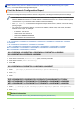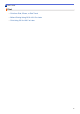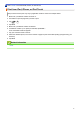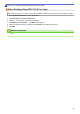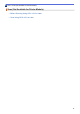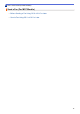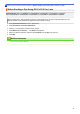AirPrint Guide
Table Of Contents
- AirPrint Guide HL-L5100DN/HL-L5100DNT/HL-L5200DW/HL-L5200DWT/HL-L6200DW/HL-L6200DWT/HL-L6250DN/HL-L6250DW/HL-L6300DW/HL-L6300DWT/HL-L6400DW/HL-L6400DWT/DCP-L5500DN/DCP-L5600DN/DCP-L5650DN/DCP-L6600DW/MFC-L5700DN/MFC-L5700DW/MFC-L5750DW/MFC-L5755DW/MFC-L5800DW/MFC-L5850DW/MFC-L5900DW/MFC-L6700DW/MFC-L6750DW/MFC-L6800DW/MFC-L6900DW
Home > Scan (Not Available for Printer Models) > Scan Using OS X v10.9 or Later
Scan Using OS X v10.9 or Later
Related Models: DCP-L5500DN/DCP-L5600DN/DCP-L5650DN/DCP-L6600DW/MFC-L5700DN/
MFC-L5700DW/MFC-L5750DW/MFC-L5755DW/MFC-L5800DW/MFC-L5850DW/MFC-L5900DW/
MFC-L6700DW/MFC-L6750DW/MFC-L6800DW/MFC-L6900DW
Before scanning, make sure your Brother machine is in the scanner list on your Mac computer.
1. Load your document.
2. Select System Preferences from the Apple Menu.
3. Click Printers & Scanners.
4. Select your Brother machine from the scanner list.
5. Click the Scan tab, and then click the Open Scanner… button.
The Scanner screen appears.
6. If you place the document in the ADF, select Use Document Feeder check box, and then select the size of
your document from the scan size setting pop-up menu.
7. Select the destination folder or destination application from the destination setting pop-up menu.
8. Click Show Details to change the scanning settings if needed.
You can crop the image manually by dragging the mouse pointer over the portion you want to scan when
scanning from the scanner glass.
9. Click Scan.
Related Information
• Scan (Not Available for Printer Models)
14