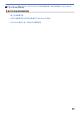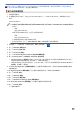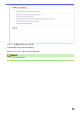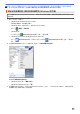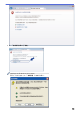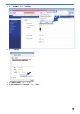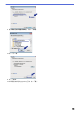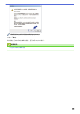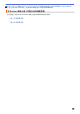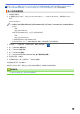User Manual
Table Of Contents
- 線上使用說明書 MFC-L5700DN/MFC-L6900DW
- 目錄
- 使用 Brother 機器前
- Brother 機器簡介
- 紙張處理
- 列印
- 掃描
- 使用 Brother 機器上的掃描按鍵進行掃描
- 從電腦掃描 (Windows)
- 使用 ControlCenter4 家用模式進行掃描 (Windows)
- 使用 ControlCenter4 進階模式進行掃描 (Windows)
- 使用 Nuance™ PaperPort™ 14SE 或其他 Windows 應用程式進行掃描
- 使用 Windows 相片藝廊或 Windows 傳真和掃描進行掃描
- 從電腦掃描 (Mac)
- 使用網路管理設置掃描設定
- 複印
- 傳真
- 直接列印 USB 快閃儲存裝置中的資料
- 網路
- 啟動
- 網路管理軟體和工具程式
- 配置 Brother 機器無線網路的其他方法
- 進階網路功能
- 適用於進階使用者的技術資訊
- 安全性
- 行動/網站連線
- ControlCenter
- 故障排除
- 例行維護
- 機器設定
- 附錄
- 術語表
主頁 > 安全性 > 網路安全功能 > 使用 SSL/TLS 安全地管理網路機器 > 憑證和網路管理 > 建立和安裝憑
證 > 建立和安裝自我簽署憑證 > 安裝自我簽署憑證 (具有管理員權限的 Windows 使用者)
安裝自我簽署憑證 (具有管理員權限的 Windows 使用者)
以下步驟適用於 Microsoft Internet Explorer。如果使用其他網頁瀏覽器,查看網頁瀏覽器的說明書獲取安裝憑
證的協助。
1. 執行下列其中一項操作:
• (Windows XP 和 Windows Server 2003)
啟動網頁瀏覽器,然後轉到步驟 3。
• (Windows Vista、Windows 7、Windows Server 2008)
按一下
(開始) > 所有程式。
• (Windows 8)
在工作列上的
(Internet Explorer) 圖示上按一下滑鼠右鍵。
• (Windows Server 2012 和 Windows Server 2012 R2)
按一下 (Internet Explorer),然後在工作列上出現的 (Internet Explorer) 圖示上按一下滑鼠右
鍵。
2. 在 Internet Explorer 上按一下滑鼠右鍵,再按一下以系統管理員身分執行。
如果出現使用者帳戶控制螢幕:
• (Windows Vista) 按一下繼續 (允許)。
• (Windows 7/Windows 8) 按一下是。
3. 在瀏覽器的位址列內輸入「https://machine's IP address/」(其中,「machine's IP address」為指定給憑證
的機器 IP 位址或節點名稱) 以存取機器。
417