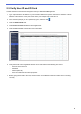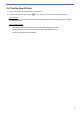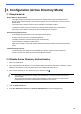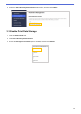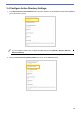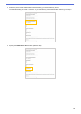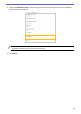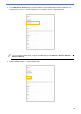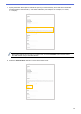Secure Print+ User's Guide
Table Of Contents
10
3. Configuration (Active Directory Mode)
3.1 Requirements
Brother Machine Requirements
- The target machine must support Active Directory
®
Authentication and be compatible with the
Secure Print+ software solution’s Active Directory Mode. For more information, contact your local
Brother office.
- The Secure Print+ software solution must be activated on the target machine.
- The Brother machine must be connected to a network and accessible from a web browser.
- Users must have a Brother native printer driver installed on their computers.
Active Directory Requirements
- An accessible Active Directory server with LDAP protocol support.
- A service (IT) account with a non-expiring password.
- The ability to add NFC card IDs manually into Active Directory.
- An Active Directory Attribute for NFC card ID.
- SNTP synchronization of the date and time between the Brother machine and the Active Directory
server.
Card Reader Requirements
- An external NFC card reader for initial registration of the NFC card ID into Active Directory.
- The NFC card ID must match the ID read by the Brother machine.
3.2 Enable Active Directory Authentication
1. Start your web browser.
2. Type “http://machine's IP address” in your browser's address bar (where “machine's IP address” is the IP
address of the machine or the print server name). For example: http://192.168.1.2.
3. If the machine prompts you for a password, type it, and then click .
4. Click the Administrator tab.
5. Click User Restriction Function (or Restriction Management) in the left navigation bar.
・
The default login password to manage machine settings is on the back of the machine and
marked “Pwd”.
・ We recommend changing the default login password in order to protect your machine from
unauthorized access and to make features and software more secure.