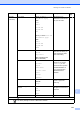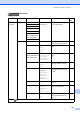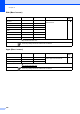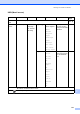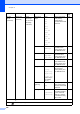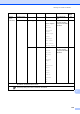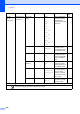User Manual
Table Of Contents
- Basic User’s Guide MFC-L8600CDW/MFC-L8850CDW/MFC-L9550CDW
- User’s Guides and where do I find them?
- Table of Contents
- 1 General information
- Using the documentation
- Accessing Brother Utilities (Windows®)
- Accessing the Advanced User's Guide, and Software and Network User's Guide
- How to access the User’s Guides for Advanced Features
- Accessing Brother Support (Windows®)
- Accessing Brother Support (Macintosh)
- Control panel overview
- Shortcut Settings
- Set the date and time
- Enter personal information (Station ID)
- Volume settings
- 2 Loading paper
- Loading paper and print media
- Paper settings
- Acceptable paper and other print media
- 3 Loading documents
- 4 Sending a fax
- 5 Receiving a fax
- 6 Using PC-FAX
- 7 Telephone and external devices
- 8 Dialling and storing numbers
- 9 Making copies
- 10 Printing from a USB flash drive or digital camera supporting mass storage
- 11 How to print from a computer
- 12 How to scan to a computer
- A Routine maintenance
- B Troubleshooting
- C Settings and features tables
- D Specifications
- Index
Chapter C
214
Add
Shortcut
(continued)
Fax
(continued)
Glass Scan Size Letter
A4
Legal/Folio
(MFC-L8850CDW
and
MFC-L9550CDW)
Adjust the scan area of the
scanner glass to the size of the
document.
14
Scan to File (PC Select) Scan a black & white or a
colour document into your
computer.
15
to OCR (PC Select) Convert your text document to
an editable text file.
15
to Image (PC Select) Scan a colour picture into your
graphics application.
15
to USB 2-sided Scan
(MFC-L8850CDW
and
MFC-L9550CDW)
Scan Type
Resolution
File Type
Glass Scan
Size
File Name
File Size
Remove
Background
Colour
Scan documents into a USB
flash drive.
15
to E-mail (PC Select) Scan a black & white or a
colour document into your E-
mail application.
15
to E-mail Server
(MFC-L8600CDW is
supported only after
IFAX is downloaded)
Address
2-sided Scan
(MFC-L8850CDW
and
MFC-L9550CDW)
Scan Type
Resolution
File Type
Glass Scan
Size
File Size
Scan a black & white or a
colour document into your E-
mail Server.
15
Level 1 Level 2 Level 3 Options Descriptions See
Page
The factory settings are shown in Bold with an asterisk.